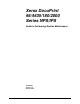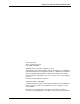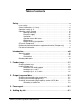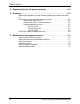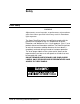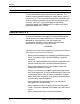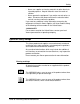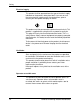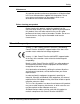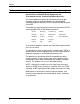Xerox DocuPrint 96/4635/180/2000 Series NPS/IPS Guide to Performing Routine Maintenance 721P90060 Version 8.
Guide to Performing Routine Maintenance Xerox Corporation 701 S. Aviation Boulevard El Segundo, CA 90245 ©2002 by Xerox Corporation. All rights reserved. Copyright protection claimed includes all forms and matters of copyrightable material and information now allowed by statutory or judicial law or hereinafter granted, including without limitation, material generated from the software programs which are displayed on the screen, such as icons, screen displays, looks, etc.
Table of contents Safety . . . . . . . . . . . . . . . . . . . . . . . . . . . . . . . . . . . . . . . . . . . . . . . . . v Laser safety . . . . . . . . . . . . . . . . . . . . . . . . . . . . . . . . . . . . . . . . . . . . . . . . v Ozone information: U. S. only . . . . . . . . . . . . . . . . . . . . . . . . . . . . . . . . . . vi Operation safety: U. S. . . . . . . . . . . . . . . . . . . . . . . . . . . . . . . . . . . . . . . .vi Operation safety: Europe . . . . . . . . . . . . . . . . . . . . . . .
Table of contents 5. Replacing the dry ink waste container . . . . . . . . . . . . . . . . . . . . . 5-1 6. Cleaning . . . . . . . . . . . . . . . . . . . . . . . . . . . . . . . . . . . . . . . . . . . . . . 6-1 Cleaning the keyboard, monitor, and the exterior of the printer controller . 6-1 Cleaning the sensors and the reflective surfaces . . . . . . . . . . . . . . . . . 6-2 Cleaning the Q850 sensor . . . . . . . . . . . . . . . . . . . . . . . . . . . . . 6-3 Cleaning the Q1011 sensor and mirror . . .
Safety Laser safety WARNING Adjustments, use of controls, or performance of procedures other than those specified herein may result in hazardous light exposure. The Xerox DocuPrint printers are certified to comply with the performance standards of the U.S. Department of Health, Education, and Welfare for Class 1 laser products. Class 1 laser products do not emit hazardous radiation.
Safety Ozone information: U. S. only This product produces ozone during normal operation. The amount of ozone produced depends on copy volume. Ozone is heavier than air. The environmental parameters specified in the Xerox installation instructions ensure that concentration levels are within safe limits. If you need additional information concerning ozone, call 1-800-828-6571 to request the Xerox publication 600P83222, OZONE. Operation safety: U. S.
Safety • Never use supplies or cleaning materials for other than their intended purposes. Keep all materials out of the reach of children. • Never operate the equipment if you notice unusual noises or odors. Disconnect the power cord from the electrical outlet and call service to correct the problem.
Safety Electrical supply This product shall be operated from the type of electrical supply indicated on the product’s data plate label. If you are not sure that your electrical supply meets the requirements, please consult your local power company for advice. WARNING This product must be connected to a protective earth circuit. This product is supplied with a plug that has a protective earth pin. This plug will fit only into an earthed electrical outlet. This is a safety feature.
Safety Maintenance Any operator product maintenance procedures will be described in the user documentation supplied with the product. Do not carry out any maintenance on the product, which is not described in the customer documentation. Before cleaning your product Before cleaning this product, unplug the product from the electrical outlet. Always use materials specifically designated for this product, the use of other materials may result in poor performance and may create a hazardous situation.
Safety Radio and telecommunications equipment directive (Europe only) Certification to 1999/5/EC Radio Equipment and Telecommunications Terminal Equipment Directive: This Xerox product has been self-certified by Xerox for panEuropean single terminal connection to the analog public switched telephone network (PSTN) in accordance with Directive 1999/5/EC.
Safety For further information For more information on Environment, Health and Safety in relation to this Xerox product and supplies, please contact the following customer help lines: Europe:+44 1707 353434 USA:1 800 8286571 Canada:1 800 8286571 Guide to Performing Routine Maintenance xi
Safety xii Guide to Performing Routine Maintenance
Introduction This guide provides information on how to perform basic maintenance tasks on the Xerox DocuPrint 96, 4635, or 180. NOTE: You may be using the DocuPrint NPS/IPS software extension on a DocuPrint 2000 EPS system. The 2000 Series printer models are the 100, 135, 155, and 180. These printers are comparable in capabilities to the DocuPrint NPSIPS models 96, 4635, and 180.
Introduction • Chapter 4, “Adding dry ink,” describes how to add dry ink to the printer. • Chapter 5, “Replacing the dry ink waste container,” provides information on how to replace the dry ink waste container. • Chapter 6, “Cleaning,” provides instructions on how to clean the various printing system components. • Chapter 7, “Maintenance and support services,” provides information on how to call for service, obtain documentation and training, and report meter readings.
Introduction NOTE: Notes are hints that help you perform a task or understand the text. CAUTION Cautions alert you to an action that could damage hardware or software. WARNING Warnings alert you to conditions that may affect the safety of people. Related publications The Xerox DocuPrint NPS/IPS documentation set includes the documents listed below. NOTE: For a list of IBM reference manuals for IPDS printing, refer to the Solutions Guide for IPDS Printing.
Introduction • Submitting your Jobs from UNIX & DOS Quick Reference Card • Submitting your Jobs from Windows NT 4.0 (QuickPrint) Quick Reference Card • Submitting your Jobs Using Windows NT 4.0 Drivers Quick Reference Card The documentation set also includes an electronic version, the DocuPrint NPS/IPS Interactive Customer Documentation CD.
1. Feeder trays This chapter shows the steps needed to load and check feeder trays on the DocuPrint 96/4635/180 NPS/IPS, and explains what actions are necessary if paper stock is changed. NOTE: The number of feeder trays on your system depends on the number of feeder/stacker modules installed. Checking feeder trays Check the amount of paper remaining in each feeder tray by examining the green lights above the icons on the door of the tray.
Feeder trays • You can open and load any tray not currently in use without interrupting printing. • If you try to open a tray currently in use, the feeding switches to a backup tray if one is available. If a backup tray is not available, the printer stops. • The printer does not feed all the paper out of a tray. A stack of approximately 1/4 inch / 6 mm remains in the tray. Loading feeder trays It is important to load paper properly in the feeder trays to prevent jams and loss of production time.
Feeder trays • Load preprinted paper in trays 3, 4, 5, and 6 only, in order not to smudge the print. These trays are vacuum-type feeders, unlike trays 1 and 2, which are friction-type. Loading trays 1 and 2 Trays 1 and 2 are processor feeder trays. Follow these steps to load feeder trays 1 and 2. 1. Select the tray you want to load by pressing the Tray Unlock button on the door of the paper tray or by touching the appropriate unlock icon on the printer control console.
Feeder trays 3. Pull the feeder tray out until it stops. 4. Pull out any partially fed paper from the feeder assembly and discard it. There will be some resistance. 5. Squeeze the lever against the back of the length guide and slide the guide toward the back of the printer. 6. Remove any paper remaining in the tray and set it aside to be placed on top of the new paper. 7.
Feeder trays CAUTION Do not load above the MAX line shown on the paper guide. 8. Pull the length guide forward to touch the back of the paper stack.
Feeder trays 9. Latch the paper feeder assembly by pressing the green dot next to the green release lever until the assembly clicks into position. 10. Push the tray in slowly but firmly until it latches. Do not slam the tray closed. This can cause improper latching or machine damage. 11. If the printer stopped due to a low paper condition, press the Continue button on the printer control console to resume printing. Loading trays 3, 4, 5, and 6 Follow these steps to load feeder trays 3,4,5, and 6: 1.
Feeder trays 2. Wait until the Ready to Open indicator lights. 3. Pull the feeder tray out until it stops. 4. Slide both length guides away from the paper. For the rear guide, squeeze the lever against the back of the length guide and slide the guide toward the back of the printer. 5. Remove any paper remaining in the tray and set it aside to be placed on top of the new paper. 6.
Feeder trays NOTE: The way you load the paper depends on the paper size required by the job. For paper longer than 14 inches, load the long edge against the back guide. 7. Slide both length guides back against the paper. 8. Push the tray in slowly but firmly until it latches. Do not slam the tray closed. This can cause improper latching or machine damage.
Feeder trays 9. If the printer has stopped due to a low paper condition, press the Continue button on the printer console to resume printing.
Feeder trays 1-10 Guide to Performing Routine Maintenance
2. Output trays and bins Your print jobs are sent to output trays or bins which you must unload. You can unload each of the output trays or bins while the system is printing. This chapter discusses how to check and unload the trays and bins. If the printer has stopped due to a full output tray or bin and does not resume automatically when the tray or bin is emptied, press the Continue button on the printer control console.
Output trays and bins The purge tray holds up to 100 sheets of paper from 7 by 10 inches / 178 by 254 mm to 17 by 14 inches / 432 by 356 mm. No message appears when the purge tray is full. Since a paper jam can occur if the tray is overfilled, empty the purge tray at least once a day. To empty the purge tray, simply remove the printed pages. Checking and unloading high-capacity stacker (HCS) bins The 4635 and 180 NPS/IPS printers can have up to four highcapacity stacker (HCS) bins.
Output trays and bins In Use Bin Unload Once a bin is selected, the bin elevator lowers and the bin cannot be used until it is emptied completely. When the bin elevator stops in the down position, the Ready to Unload indicator lights. 2. Open the bin doors, pull the platform out until it stops, and lift the paper stack off the platform to a nearby table or paper cart. CAUTION Always use both hands to lift the paper stack out of the bin. 3.
Output trays and bins 2-4 Guide to Performing Routine Maintenance
3. Fuser agent The fuser is responsible for fusing the print image to the paper with heat. It is critical that the fuser be kept lubricated with fuser agent and that its reservoir be kept full. This chapter describes the procedure for adding fuser lubricant in the printer. To add fuser agent: 1. Open the right and left doors of the printer and locate the fuser area. 2. Place a dropcloth on the floor under the fuser area. 3. Grasp the green handle on the fuser drawer and pull it out until it stops.
Fuser agent 4. Put on gloves. WARNING Fuser agent contains silicone, which can cause irritation upon contact with the eyes. Be sure to wash your hands with soap and water after you finish this procedure. 5. Locate the fuser agent reservoir, pull it out until it stops, and remove the reservoir cap by turning it counterclockwise.
Fuser agent 6. Remove the cap from a new bottle of fuser agent and carefully pour the fuser agent into the reservoir, until the level reaches the MAX line.
Fuser agent WARNING If any fuser agent spills on the floor, remove it immediately. Fuser agent spills make the floor slippery. Use of Xerox Film Remover (isopropynal alcohol) is recommended to clean up spills. CAUTION The fuser reservoir has an anti-splash seal. Do not push the fuser agent bottle into the reservoir with excessive force, as this can damage the seal. 7. Replace the reservoir cap by turning it clockwise and push the fuser agent reservoir in until it stops. 8.
Fuser agent 9. Dispose of the dropcloth and any empty agent bottles in a trash receptacle. If there is any agent left in the bottle, cap the bottle and store it for future use. 10. Remove and dispose of the gloves in a trash receptacle, being careful not to let any residue come in contact with your skin. 11. Close the printer doors. NOTE: The fuser agent message disappears after the printer prints between 32 and 40 sheets.
Fuser agent 3-6 Guide to Performing Routine Maintenance
4. Adding dry ink Dry ink (or toner) is the black powder that forms the image on the printed page. This chapter describes the procedure for adding dry ink to the printer. When the printer is low on dry ink, the Attention light turns on, and the message ADD DRY INK displays on the printer console. Add dry ink at your earliest convenience. If you do not add dry ink, the printer eventually stops printing. It does not resume printing until you replace the dry ink bottle.
Adding dry ink 2. Place a dropcloth on the floor under the dry ink area. 3. Pull the empty dry ink cartridge out until it stops. 4. Move the green handle to the right (the unlatched position) to release the cartridge and lid.
Adding dry ink Remove the empty cartridge and discard it. 5. Turn a new, full cartridge of dry ink upside down and shake it well to loosen the contents thoroughly. 6. Insert the new cartridge into the printer until it stops. 7. Move the green handle to the left (the latched position) to secure the lid of the cartridge.
Adding dry ink 1 2 1. Dry ink cartridge 2. Green handle 8. Hold the cartridge in place and pull off the paper seal. 9. Discard the seal along with the dropcloth. 10. Close the printer doors. CAUTION If any dry ink gets on your hands, wash them with soap and cold water. Heat sets the ink permanently. If any dry ink gets on your clothes, brush them with a dry paper towel or a stiff-bristled brush. If this does not remove the ink immediately, launder with detergent and cold water.
5. Replacing the dry ink waste container The dry ink waste container receives the dry ink inside the printer that does not fuse to paper during printing. This container must be replaced when full. To replace the dry ink waste container: 1. Open the right and left printer doors and locate the dry ink waste container. 2. Place a dropcloth on the floor under the dry ink waste container area.
Replacing the dry ink waste container CAUTION To prevent dry ink spills, do not tip or tilt the waste container. 3. Pull the full waste container out of the printer. 4. Remove the cap from the top of the full container and screw the cap onto the mouth of the container.
Replacing the dry ink waste container 5. Discard the waste material and container according to the instructions on the label. 6. Slide a new, empty dry ink waste container into the printer until it stops. NOTE: Do not remove the cap from the container. 7. Close the printer doors. 8. Dispose of the dropcloth. CAUTION If any dry ink gets on your hands, wash them with soap and cold water. Heat sets the ink permanently.
Replacing the dry ink waste container 5-4 Guide to Performing Routine Maintenance
6. Cleaning This chapter describes the cleaning tasks you need to perform regularly on your printing system. Cleaning the keyboard, monitor, and the exterior of the printer controller Clean the exterior surfaces of your printer controller including monitor and keyboard, as required. Clean daily, if possible. Use the following supplies to clean the exterior surfaces: • Monitor: Use a soft, lint-free cloth dampened with a glass cleaner.
Cleaning CAUTION Do not allow liquids to drip onto anything electrical or mechanical. For the same reason, never spray or pour the cleaner directly onto the keyboard or the exterior surfaces of the system. Cleaning the sensors and the reflective surfaces Sensors at various points along the paper path indicate where sheets of paper are passing. After a sheet has passed a sensor, if too much time elapses before another sheet arrives, the system determines a jam has occurred, and printing stops.
Cleaning Cleaning the Q850 sensor To clean the Q850 sensor: 1. Open the printer right and left doors and locate area 4. 2. Raise the area 4 green handle until it locks into place. 3. Locate the Q850 sensor and gently wipe the sensor with a dry cleaning pad.
Cleaning 4. Lower the area 4 green handle. 5. Close the printer doors.
Cleaning Cleaning the Q1011 sensor and mirror To clean the Q1011 sensor and mirror: 1. Open the right and left doors of the printer and locate the Q1011 sensor. 2. Apply a small amount of lens and mirror cleaner to a cleaning pad. 3. Gently wipe the sensor and mirror with the cleaning pad.
Cleaning 4. Close the printer doors.
Cleaning Cleaning additional sensors Open the top cover of the high-capacity stacker. Locate and clean the following sensors with a cleaning pad. Sensor Q1107 Sensor Q1107 is at the right front corner of the stacker, shown below. NOTE: For systems with more than one stacker, clean each Q1107 location.
Cleaning Q1106 and Q1166 Raise the Bypass Transport upper baffle by lifting the green handle. Sensors Q1106 and Q1166 are shown below. Clean the sensors gently, with a cleaning pad.
Cleaning Sensor Q1164 Sensor Q1164 is on the last feeder/stacker module (the one containing the purge tray), as shown below. Clean the sensor gently, with a cleaning pad. Cleaning the 4mm cartridge tape drive Clean the 4mm cartridge tape drive every 25 hours of actual tape operation. Use only a cleaning cartridge designed for the 4mm cartridge tape drive. No fluids or other preparations are necessary with the use of these cartridges.
Cleaning 2. Observe the green LED blinking slowly to indicate that the tape drive is automatically performing a cleaning cycle. NOTE: If the cleaning cartridge has been used for more than approximately 30 cleaning cycles, the amber LED will blink rapidly. Press the unload button to eject the cleaning cartridge and discard it. 3. Remove the cleaning cartridge after it is automatically ejected following the cleaning cycle. You can use the cartridge tape drive immediately after cleaning.
7. Maintenance and support services This chapter provides information on the services Xerox provides to help you keep your printer running efficiently. It describes the services available to you and how to take advantage of these services. NOTE: The support services described in this chapter apply to the United States only. For information on the support services available internationally, consult your Xerox representative.
Maintenance and support services 1-800-327-9753 (U.S. only), between the hours of 6:00 a.m. and 4:00 p.m., Pacific time. XDSS representatives will explain the services available, answer your questions, and take orders for documentation. You can also order on the web: www.xdss.com Xerox Font Center The Xerox Font Center (or your local Xerox operating company) can send you samples and catalogs of the fonts available for your printer.
Maintenance and support services Xerox Customer Education Xerox offers instructor-led workshops that teach system technical training curriculum. Workshops are designed to provide a system overview, as well as forms creation, job control, and increased productivity expertise. Courses are available for operators, administrators, and for those who use Decomposition Service.
Maintenance and support services 7-4 Guide to Performing Routine Maintenance
Index Numerics 4mm cartridge tape drive, cleaning 6-9–6-10 G guidelines, loading paper 1-2 A Advanced Customer Training (ACT) 7-2 H high-capacity stacker (HCS) bins 2-2 C CE mark ix checking feeder trays 1-1 high-capacity stacker (HCS) bins 2-2 purge trays 2-1 sample trays 2-1 cleaning 4mm cartridge tape drive 6-9–6-10 keyboard 6-1 mirror 6-5 monitor 6-1 Printer Controller exterior 6-1 reflective surfaces 6-2 sensors Q1011 6-5 Q1106 6-8 Q1107 6-7 Q1164 6-9 Q1166 6-8 Q850 6-3 conventions xiv I input tr
INDEX procedures 4mm cartridge tape drive, cleaning 6-2 dry ink adding 4-1–4-4 waste container, replacing 5-1–5-3 fuser agent, adding 3-1–3-5 sensors, cleaning Q1011 6-5 Q850 6-3 stacker bins, unloading 2-2–2-3 trays 1 and 2, loading 1-3–1-6 trays 3, 4, 5, and 6, loading 1-6–1-9 publications xv purge trays 2-1 Q Q1011 sensor and mirror, cleaning 6-5 Q1106 sensor, cleaning 6-8 Q1107 sensor, cleaning 6-7 Q1164 sensor, cleaning 6-9 Q1166 sensor, cleaning 6-8 Q850 sensor, cleaning 6-3 R Ready to Open indicator