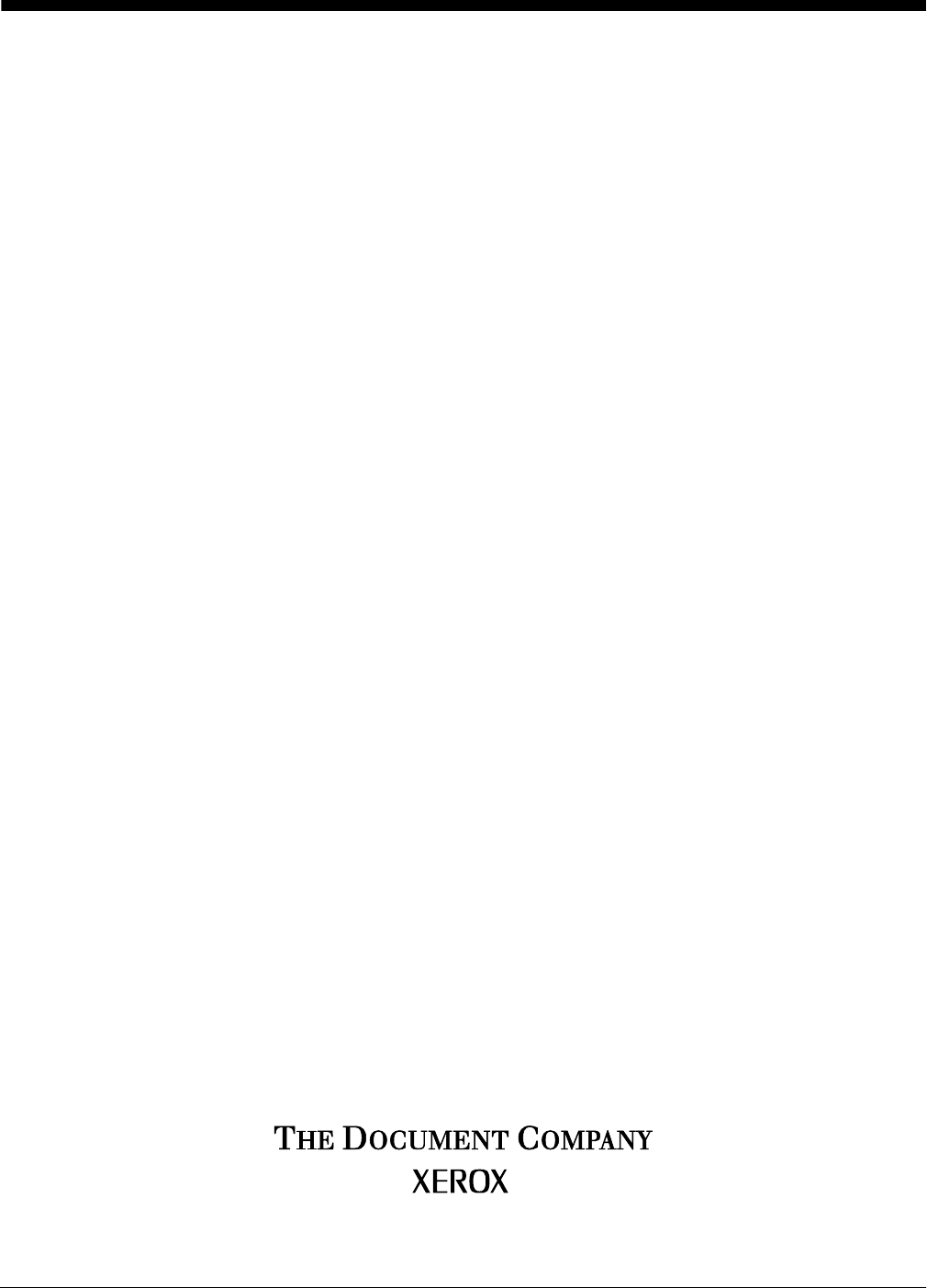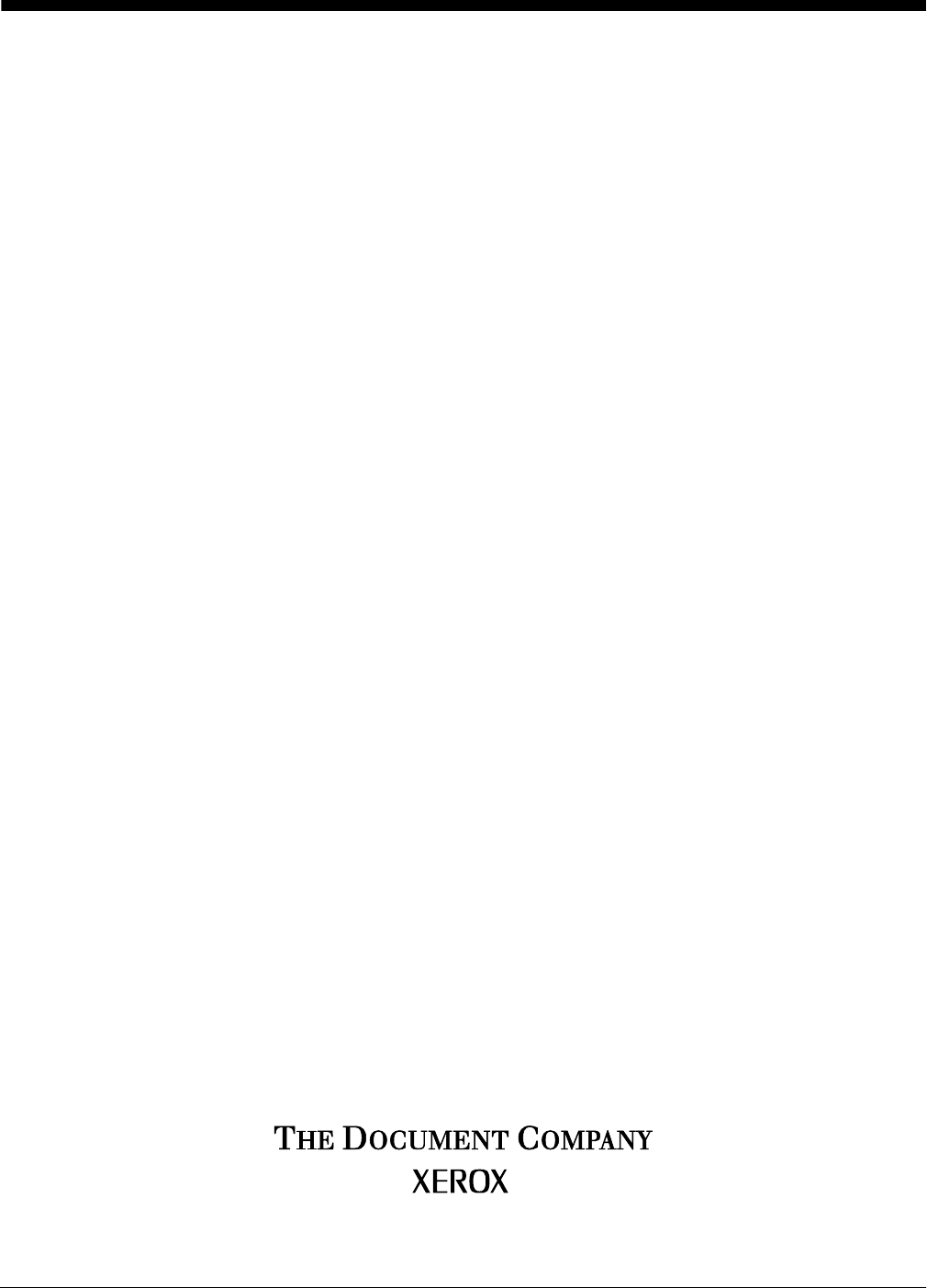Xerox DocuPrint Network Printer Series System Overview Guide for 92C NPS Version 7.
Xerox Corporation 701 S. Aviation Boulevard El Segundo, CA 90245 ©1997, 1998, 1999, 2000 by Xerox Corporation. All rights reserved. Copyright protection claimed includes all forms and matters of copyrightable material and information now allowed by statutory or judicial law or hereinafter granted, including without limitation, material generated from the software programs which are displayed on the screen, such as icons, screen displays, looks, etc. Printed in the United States of America.
Laser safety ! Warning: Adjustments, use of controls, or performance of procedures other than those specified herein may result in hazardous light exposure. The Xerox DocuPrint printers are certified to comply with the performance standards of the U.S. Department of Health, Education, and Welfare for Class 1 laser products. Class 1 laser products do not emit hazardous radiation.
• Always place equipment on a solid support surface with adequate strength for its weight. • Always use materials and supplies specifically designed for your Xerox equipment. Use of unsuitable materials may result in poor performance and may create a hazardous situation. • Never move either the printer or the Printer Controller without first contacting Xerox or your local Xerox operating company for approval. • Never attempt any maintenance that is not specifically described in this documentation.
Table of contents Laser safety iii Ozone information iii Operation safety iii Introduction vii About this guide vii Contents vii Conventions viii Related publications 1. 2. 3.
TABLE OF CONTENTS 6. 7. Highlight color 6-1 How highlight color is created 6-1 How highlight color is specified 6-1 How to convert full color to highlight color 6-2 Color substitution 6-2 Client workstations 7-1 Workstations 7-1 Submitting print jobs 7-1 Communicating with the network 7-2 Job status feedback A.
Introduction This Xerox DocuPrint Network Printer Series System Overview Guide for 92C NPS provides an overview of the individual components of the DocuPrint Network Printing System (NPS) and how they work together. This reference is designed to provide you with background information: • that can be used to make informed decisions regarding printer use and performance • on network connectivity and job submission requirements for all supported network and workstation configurations.
INTRODUCTION • Chapter 7, “Client workstations,” provides information on how client workstations interact with the DocuPrint NPS. • Appendix A, “Paper and other supplies,” provides information and specifications on paper and other media used with the NPS, as well as instructions for ordering supplies. Conventions This guide uses the following conventions: • All caps and angle brackets—Within procedures, the names of keys are shown in all caps within angle brackets (for example, press ).
INTRODUCTION Related publications The Xerox DocuPrint Network Printer Series includes the following documents: Decomposition Service and Tools Guide Guide to Configuring and Managing the System Guide to Managing Print Jobs Guide to Performing Routine Maintenance Guide to Submitting Jobs from the Client Guide to Using Page Description Language Installation Planning Guide Messages Guide System Overview Guide Troubleshooting Guide Glossary Master Index Customer Information Quick Reference Card Printer Control
INTRODUCTION x XEROX DOCUPRINT 92C NPS SYSTEM OVERVIEW GUIDE
1. 1System overview This chapter introduces the DocuPrint NPS printing system and describes its hardware and software components, features, functions and modes of operation. Functional overview of the DocuPrint NPS The DocuPrint NPS system enables personal computer (PC), Sun Workstation, DEC workstation, HP/Apollo, IBM RS/6000, and Apple Macintosh users to print PostScript level 2, HP PCL 5c or 5e, or ASCII documents on a high-speed Xerox DocuPrint NPS printer.
SYSTEM OVERVIEW Customer-supplied client PC or workstation Users create their documents at the networked client PCs or workstations using software applications that generate either PostScript, HP PCL 5c or 5e, or ASCII output. When ready to print, users submit the documents to the Printer Controller. Documents can include resources in either 300 dpi or 600 dpi. Output will be 600 dpi.
SYSTEM OVERVIEW Workstation, HP/Apollo Workstation, IBM RS/6000 Workstation, or Macintosh system used to generate documents for printing on the DocuPrint printers. You are also responsible for obtaining, installing, and maintaining the required Ethernet LAN, FDDI fiber-optic LAN or Token Ring network, transceivers, and connecting cables. Xerox is responsible for the physical installation and service of the printer and Printer Controller hardware and software components.
SYSTEM OVERVIEW • PC 386 or 486, running MS-DOS, version 6.2, with one of the following TCP/IP packages: — PathWay Access 3.1, Wollongong Integrated Networking/ Transmission Control Protocol (WIN/TCP) for DOS, release 6.0 — FTP software, PC-TCP, release 3.0 or higher — Sun Personal Computer–Network File Services (PC-NFS), version 5.1 • • • • IBM RS/6000 running IBM AIX, version 4.1 • Any system that supports RFC-1179 lpr/lpd. HP/Apollo running HP-UX, version 10.
SYSTEM OVERVIEW Ethernet LAN Users of networked client workstations may send print jobs to the DocuPrint NPS printer over the Ethernet LAN using either the TCP/ IP, AppleTalk using EtherTalk Link Access Protocol (ELAP), or Novell NetWare as the network protocol. Regardless of printing or transmission protocol, the Ethernet connection to the Printer Controller must be compatible with the Institute of Electrical and Electronics Engineers (IEEE) 802.3 standard.
SYSTEM OVERVIEW 1-6 XEROX DOCUPRINT 92C NPS SYSTEM OVERVIEW GUIDE
2. 2Printer Controller This chapter describes the DocuPrint Printer Controller. It includes a list of component hardware, software and fonts, and discusses the key elements of software operation. Printer Controller overview The Printer Controller manages print options, provides the user interface, and runs system management and diagnostic operations on demand.
PRINTER CONTROLLER When the job has been printed successfully, the print data file is deleted from the fixed disk. If there is an error at the printer (IOT) that inhibits job completion, the Printer Controller manages the recovery and completion of the job. DocuPrint can manage the processing of multiple jobs and the printing of another job simultaneously. Printer Controller components There are different Sun workstation models used for the Printer Controller, depending on your system configuration.
PRINTER CONTROLLER Figure 2-2. Components of the Sun Ultra 2 2 1 6 5 4 3 1 2 3 4 5 6 Processor Monitor Mouse and mouse pad Keyboard Diskette drive CD-ROM drive Monitor • • 20-inch monochrome gray scale monitor, or 20-inch color monitor Keyboard • Type 4, 5, or 6, 107-key keyboard Mouse • Mouse with pad Processor (CPU) • • • 256 MB of base memory High performance CPU 4.2 GB system disk drive – Additional drives (optional) – 9 GB external disk drive (optional) Diskette drive • 1.
PRINTER CONTROLLER External Modem • US Robotics Courier V. Everything 56KB V.90 External Voice/ Data Fax/Modem and serial cable. Cartridge tape drive (optional) • • 150 MB, 1/4-inch, SCSI cartridge tape drive 8 GB, 4mm, SCSI cartridge tape drive Note: Printer Controller hardware configurations are subject to upgrade.
PRINTER CONTROLLER • Euro font A font for the Euro character is included for various faces such as Helvetica and Times. Table 2-1.
PRINTER CONTROLLER Table 2-2.
3. 3Printers The Xerox DocuPrint NPS is a versatile, high-performance printing system. It enables personal computers and other network-connected devices (such as workstations and graphic scanners) to produce documents incorporating graphics, forms, logos, signatures, and fonts. With DocuPrint NPS, management information systems (MIS) and data processing (DP) environments can have a highperformance, high-speed, PostScript, HP PCL 5e and PCL 5c compatible printer.
PRINTERS Printer control console The printer control console contains message and graphic displays, an attention light, and Information, Stop, and Continue buttons. Indicator lights show which feeder tray is active and the paper size in use. Sample tray This output tray is used for sample prints, rejected prints, and transparencies. The capacity of the sample tray is 100 sheets of 20pound or 80-grams per square meter (gsm) paper.
PRINTERS 9 10 11 Attention light Message display Stop button Fault code display Information button The yellow attention light glows whenever the system detects an actual or potential problem. • When the light is flashing, you should act immediately to remedy situations. Typical problems are a pager jam or a full waste container that have caused the printer to stop. • When the light glows steadily, act soon to avoid a cycle-down. A steady glow typically indicates that paper or dry ink is low.
PRINTERS You can ignore this message. As soon as the page image is available, the Printer Controller cycles up the printer and printing automatically resumes. Stop button Pressing the Stop button halts printing without interrupting input processing. Fault code display Shows the number of completed prints and printer fault codes. When a fault code displays here, the corresponding message appears in the message display.
PRINTERS Figure 3-2. CCU changeout cart Language button on printer control console The cart is used to remove and install the customer changeable unit (CCU). The CCU consists of the color developer housing and the dry ink bottle. Because the CCU is heavy, the user will need the cart to make the change. The carts also serve as storage devices for the CCUs that are not currently in use.
PRINTERS Note: You should have a cart for each CCU, where one cart is always empty and available to remove the CCU that is installed in the system. However, if your printer will only be used to print one color (that is, the CCU will never be removed), or if there is more than one DocuPrint highlight color printer in operation at your site, it may not be necessary to have one cart per CCU. Consult your site representative for more details.
2SWLRQDO SULQWHU FRPSRQHQWV 7KLV FKDSWHU GHVFULEHV WKH YDULRXV RSWLRQV DYDLODEOH IRU WKH 'RFX3ULQW SULQWHUV 7KHVH LQFOXGH WKH E\SDVV WUDQVSRUW DQG YDULRXV FRQILJXUDWLRQV RI IHHGHUV VWLWFKHUV VWDFNHUV 'RFX3ULQW & 136 SULQWHU RSWLRQV 7KH 'RFX3ULQW & 136 PD\ EH FRQILJXUHG ZLWK D KLJK FDSDFLW\ IHHGHU D GXDO VWDFNHU D ZLUH VWLWFKHU VWDFNHU RU D E\SDVV WUDQVSRUW ZLWK D GXDO VWDFNHU +LJK FDSDFLW\ IHHGHU 7ZR IHHGHU WUD\V DUH SURYLGHG DV SDUW RI WKH SULQWHU EDVH FRQILJXUDWLRQ IHHGHU WUD\V
237,21$/ 35,17(5 &20321(176 )LJXUH 'RFX3ULQW & SULQWHU ZLWK KLJK FDSDFLW\ IHHGHU 1 3 2 +LJK FDSDFLW\ IHHGHU XQLW )HHGHU WUD\ )HHGHU WUD\ 'XDO VWDFNHU
237,21$/ 35,17(5 &20321(176 )LJXUH 'RFX3ULQW & SULQWHU ZLWK GXDO VWDFNHU WUD\V 1 2 3 6DPSOH WUD\ WRS WUD\ 6WDFNHU WUD\ 6WDFNHU WUD\ ;(52; '2&835,17 & 136 6< 67(0 29(59,(: *8,'(
237,21$/ 35,17(5 &20321(176 %\SDVV WUDQVSRUW ZLWK GXDO VWDFNHU 7KH E\SDVV WUDQVSRUW HQDEOHV SDSHU WR SDVV WKURXJK WKH 'RFX3ULQW RXWSXW PRGXOH WR WKLUG SDUW\ ILQLVKLQJ HTXLSPHQW )LQLVKLQJ GHYLFHV SHUIRUP D YDULHW\ RI WDVNV VXFK DV VDGGOH VWLWFKLQJ ELQGLQJ IROGLQJ VWDSOLQJ WULPPLQJ DQG VWDFNLQJ 1RWH WKDW D GXDO VWDFNHU LV UHTXLUHG RQ WKH 'RFX3ULQW IRU LQVWDOODWLRQ RI WKH E\SDVV WUDQVSRUW )LJXUH 'RFX3ULQW & SULQWHU ZLWK E\SDVV WUDQVSRUW DQG GXDO VWDFNHU 1 2 %\SDVV WUDQVSRUW
237,21$/ 35,17(5 &20321(176 6WLWFKHU VWDFNHU 7KH VWLWFKHU VWDFNHU ZLUH VWLWFKHV VWDSOHV GRFXPHQWV RI XS WR VKHHWV RI SDSHU 7KH VWDFNHU WUD\ KROGV XS WR VKHHWV RI XQVWLWFKHG SRXQG RU JVP SDSHU 5HIHU WR ILJXUH )LJXUH ;(52; '2&835,17 & 136 6< 67(0 29(59,(: *8,'( 'RFX3ULQW & SULQWHU ZLWK VWLWFKHU VWDFNHU
237,21$/ 35,17(5 &20321(176 ;(52; '2&835,17 & 136 6< 67(0 29(59,(: *8,'(
5. 5Understanding the paper path The paper path is the route that materials (paper, transparencies, labels, and so on) follow through the printer from the feeder trays to the output trays. The figure below illustrates the simplex (one-sided output) paper path of a printer with a dual stacker tray and a standard feeder tray.
UNDERSTANDING THE PAPER PATH The following figure illustrates the duplex (two-sided output) paper path of a printer with a dual stacker and a standard feeder. Materials may originate in either feeder tray 1 or feeder tray 2. The duplex paper tray receives the materials before they go through a second time to receive the second image. As the pages move through for the second image, they follow the simplex path.
UNDERSTANDING THE PAPER PATH When you add a high-capacity feeder to your system, only the beginning of the paper path changes, which is the source of paper supply. The following figure illustrates the simplex paper path of a printer with the high-capacity feeder. Figure 5-3. Simplex paper path (printer with high-capacity feeder) If you have the stitcher/stacker option, the paper path is the same, except there is only one tray for the output (other than the sample tray).
UNDERSTANDING THE PAPER PATH 5-4 XEROX DOCUPRINT 92C NPS SYSTEM OVERVIEW GUIDE
6. 6Highlight color This chapter explains the concept of highlight color, and describes the process for specifying and applying highlight color to a document, matching monitor and printer colors, and converting full process color jobs for printing on a highlight color printer. How highlight color is created A document with highlight color contains one color plus black. The color may be printed either as a solid color or combined with black.
HIGHLIGHT COLOR How to convert full color to highlight color Because many documents submitted to DocuPrint NPS support full color, you may try to print a document that specifies colors that a highlight color DocuPrint NPS cannot print. When DocuPrint receives a full-color document, the Printer Controller software matches the colors as closely as possible to a color DocuPrint can print. This matching process is not a precise means of specifying color in your documents.
7. 7Client workstations This chapter discusses the various client workstation configurations and the processes that may be used to transfer data to the DocuPrint for printing. Workstations Print data originates with a document created by the user at a client workstation using an application software package, or at a mainframe or minicomputer. The application allows users to create and format a document according to their exact specifications.
CLIENT WORKSTATIONS • Xerox DocuPrint Print Submission software for Windows 3.x, Windows 95/98, and Windows NT provides graphical user interfaces for submitting jobs and specifying print options. In many cases, the workstation can be set up for more than one method of job submission.
CLIENT WORKSTATIONS Table 7-1. Client workstation hardware Operating Ethernet system connection DocuPrint NPS clients Protocol; Translation requirements Job submission method Digital Equipment Corporation DECstation ULTRIX Optional Ethernet interface TCP/IP; none Print directly from application, or use the lpr command or Xerox Client Software.
CLIENT WORKSTATIONS The job status command (lpq) is available at client workstations unless your TCP/IP network communications utilities do not support it. Xerox Client Software provides commands for listing the status of the job and for listing the queue. These commands are available for jobs submitted using Xerox Client Software. AppleTalk provides job status information at the client workstation through the print monitor function. Workstation users can also determine the status of a virtual printer.
A. APaper and other supplies This appendix provides information and specifications for the media you use with your Xerox DocuPrint Model 92C printer. Instructions for ordering supplies are also provided. Consumable supplies (those that are depleted during operation of the system), such as paper, dry ink, developer, fuser agent, etc., must be ordered for your printer. It is important that an adequate supply of these items be on hand for installation, and that your supply be maintained afterwards.
PAPER AND OTHER SUPPLIES Characteristics The paper stock should have the following characteristics: • Low moisture content (a paper-to-moisture ratio below 5.7 percent). Paper with higher moisture content may curl and jam. • • • • Smooth surface Moisture-resistant wrapping No defects (bent edges, uneven surfaces) Grain long (parallel with the long side of paper). Paper is usually fed into the printer with the long side as the leading edge. When you purchase paper, buy long-grain paper.
PAPER AND OTHER SUPPLIES Paper care Once you have purchased your paper, you must be sure it is stored and conditioned properly, so that it performs optimally in the printer with a minimum of jams. Storing paper Paper has a tendency to curl under the heat that is present inside xerographic equipment. To minimize the amount of curling, use paper with low moisture content. Paper with excessive moisture content has a tendency to jam because of the greater curl. The maximum recommended moisture content is 5.
PAPER AND OTHER SUPPLIES Figure A-2. Conditioning paper Recommended temperature and humidity for paper storage Because temperature and humidity affect paper performance in the printer, you need to condition paper before using it. To do this, store paper for a specified length of time in the same type of environment as your printer. The length of time you should condition your paper depends on the amount of paper and the difference between the storage and operating temperatures.
PAPER AND OTHER SUPPLIES Use the following chart to determine the length of time needed to condition stacked cartons of paper. Note: The numbers in the top two rows indicate the temperature difference between the storage area and the operating environment, not actual room temperatures. Table A-1. Paper conditioning: Recommended temperature differences between storage and operating areas Temperature differences between storage and operating areas Fahrenheit 10o 15o 20o 25o 30o 40o 50o 8.
PAPER AND OTHER SUPPLIES Other supplies This section describes the supplies other than paper that are necessary for installation and afterward. Your sales representative will help you place your initial supply order. Dry ink Dry ink (also called toner) is the powder which forms the image on the printed page. There are six cartridges of black dry ink or three cartridges of colored dry ink in each carton. You should keep at least one extra cartridge on hand at all times.
PAPER AND OTHER SUPPLIES Table A-2. Developers for use with colored inks Ink color Use developer Part number Magenta Magenta 502S63993 Red Red 502S6325 Royal Blue 502S63252 Ruby Magenta 502S63993 Violet Magenta 502S63993 The developer is changed by your service representative. For product information, refer to the consumable supplies table, later in this appendix. Stitcher wire Stitcher wire is a consumable item for a printer equipped with the stitcher/stacker option.
PAPER AND OTHER SUPPLIES A-8 Standard fonts A library of 51 fonts is provided with your printer’s operating system software. Licensed fonts Additional fonts may be ordered from your local Xerox Font Center. Custom fonts Custom fonts and graphic images such as company logos and signatures can be digitized by the Xerox Font Center for use on your printer. Receiving fonts Fonts are received on a diskette from your local Xerox Font Center.
PAPER AND OTHER SUPPLIES Consumable supplies tables A number of supplies are available from Xerox for your DocuPrint printer. Use the following tables to help determine your supply needs. Note: Customers in the U. S. may use the part numbers in these tables to order supplies. Customers outside the U. S. should contact their local service organization for part numbers.
PAPER AND OTHER SUPPLIES Table A-3. Stocks list for DocuPrint Model 92C printer (continued) Item Description Part number 8.5 x 11 inch Dual Purpose Colors—Pink, 3-hole 3R3074 8.5 x 14 inch Dual Purpose Colors—Pink 3R3090 8.5 x 11 inch Dual Purpose Colors—Yellow 3R3054 8.5 x 11 inch Dual Purpose Colors—Yellow, 3-hole 3R3070 8.5 x 14 inch Dual Purpose Colors—Yellow 3R3086 8.5 x 11 inch Dual Purpose Colors—Buff 3R3060 8.5 x 11 inch Dual Purpose Colors—Buff, 3-hole 3R3076 8.
PAPER AND OTHER SUPPLIES Table A-3. Stocks list for DocuPrint Model 92C printer (continued) Item Description Part number Transparencies Xerox transparencies are packaged 100 sheets to a box. 8.5 x 11 inch Clear, with a white strip on the edge 3R2780 8.5 x 11 inch Clear, high speed, with paper backing 3R3028 Labels (Gummed) Xerox labels are packaged 100 sheets to a box. 8.5 x 11 inch 33 labels per sheet 3R3139 8.5 x 11 inch 6 labels per sheet 3R3146 8.
PAPER AND OTHER SUPPLIES Complete supplies list—Model 92C printer The following table lists the supplies in addition to paper that are available for your printer. Use this table to help you determine your supplies needs. Table A-4. Complete supplies list for DocuPrint Model 92C Part number Items/ carton Item Description Developer material Packaged one container per carton. (Needs replacement only if current supply becomes contaminated.
PAPER AND OTHER SUPPLIES Table A-4. Complete supplies list for DocuPrint Model 92C Part number Item Description Waste containers Dry ink waste container (Model 92C) 93K1403 Developer waste container (Model 92C) 93K850 Stitcher wire Packaged one reel per box.
PAPER AND OTHER SUPPLIES Ordering supplies To avoid unnecessary downtime, always have an adequate amount of the necessary supplies. To do this, you need to establish a procedure for checking and ordering supplies. A supplies checklist is provided at the end of this appendix to help you with this task. It lists the supplies needed for the printer and contains a column for you to enter the date when you want to place the order and a column to record the date of the actual order.
PAPER AND OTHER SUPPLIES The following table is a checklist you can use to keep track of the supplies you order. Table A-5. Supplies checklist for DocuPrint Model 92C printer Supplies checklist Use this checklist to help record the supplies and accessories you need, the date you plan to place the order, and the actual date of the order.
PAPER AND OTHER SUPPLIES A-16 XEROX DOCUPRINT 92C NPS SYSTEM OVERVIEW GUIDE
Index A F Adobe Type 1 fonts, 2-5 attention light, 3-3 attributes, highlight color, 6-2 fault code display, 3-4 FDDI Backbone, 1-5 feedback, job status, 7-3–7-4 feeder high-capacity, 4-1 tray, 3-2, 4-1 fonts Adobe, about, 2-4 bitmap, 2-4 installation, 2-4 Intellifont, 2-6 MICR, 2-4 PCL, 2-4 TrueType, 2-6 type, 2-4 fuser agent, A-6 shield, A-6 B bitmap fonts, 2-4 bypass transport dual stacker, 4-4 third-party finishing equipment, 4-4 C CCU changeout cart, 3-5 client networking software, 1-4 workstation,
INDEX J P job page description language, see PDL paper characteristics, A-2 conditioning, A-4–A-5 path described, 5-1 duplex, 5-2 simplex, 5-1 recommended weight, grade, A-1 size, A-1–A-2 storing, A-3 PCL fonts, 2-4 PDL, 7-1 percentage indicator, 3-3 perforated paper, A-2 power on/off switch, 3-3 power savers, 3-4 predrilled paper, A-2 preprinted paper, A-2 print jobs submitting, 7-1–7-3 printer control console components, 3-2–3-4 described, 3-2 Printer Controller description, 1-2 fonts, 2-4 installatio
INDEX R requirements operating systems, 7-2–7-3 translation protocol, 7-2–7-3 RGB values, 6-2 S safety hotline, iv precautions, iii standards, iii sample tray, 3-2 selecting labels, A-2 paper, characteristics, A-2 transparencies, A-2 simplex, 5-1 SNMP, 1-2 software client networking, 1-4 licensing, 2-4 Printer Controller, 2-4 system, 1-3 specification, highlight color, 6-1 stacker tray, 4-2 trays, 3-2 status, job command, 7-4 stitcher wire, ordering, A-7 stitcher/stacker, 4-5 stop button, 3-4 submitting pr
INDEX INDEX-4 XEROX DOCUPRINT 92C NPS SYSTEM OVERVIEW GUIDE