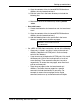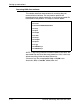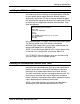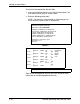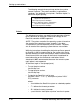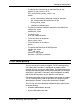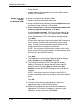Instruction Manual
Setting up workstations
Guide to Submitting Jobs from the Client 2-19
• To identify the virtual printer on the DocuPrint to use:
lpadmin -p
que_name
-s
NPS/
IPS_name
\!
virtual_printer_name
-I any
where:
–-p
que_name
defines the printer name on the client
–
que_name
can be the same name as the
virtual_printer_name
– -I defines the content type
• To allow the client to send print requests to the DocuPrint:
accept
que_name
enable
que_name
• To submit a job:
lp -d
que_name
filename
• To list the status of the printer:
lpstat -p
que_name
• To list the status of all printers:
lpstat -t
• To remove the DocuPrint NPS/IPS printer:
disable
que_name
reject
que_name
lpadmin -x
que_name
lpsystem -r
NPS/IPS_hostname
TCP/IP socket printing
You can set up your system to support TCP/IP socket printing.
Once the printer controller is configured to support socket
printing, you can set up your workstation. The administrator can
set up three separate ports on the printer controller (for example,
9100, 9101, and 9102). Each port can be configured to submit
jobs to the default printer, or to a specific virtual printer.
For more information on how to configure your printer to support
TCP/IP socket printing, refer to the
Guide to Configuring and
Managing the System
, “Using utility commands” chapter.
You can use any of the following methods for print submissions
to socket printing:
• Windows 2000 Network printing
• A port 9100 submission tool