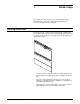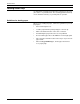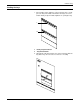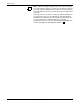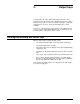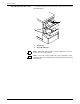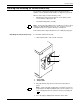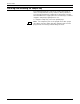Laser Printer Guide to Performing Routine Maintenance
OUTPUT TRAYS
XEROX DOCUPRINT 4850/4890 IPS GUIDE TO PERFORMING ROUTINE MAINTENANCE 2-3
Checking and unloading the stitcher/stacker tray
An electronic counter in the stitcher/stacker keeps track of the
number of sheets printed and the number of stapled sets produced.
When a stacker tray is full, the following occurs:
• Printing stops and a message appears on the printer control
console that the output tray is full.
• The attention light shines steadily.
Note: A false tray full condition may occur when you remove small
stapled sets without pulling the tray out. The counter is not reset,
causing the printer to stop before the tray is actually full.
Each stitcher/stacker tray holds 2000 sheets of 20lb (80 gsm) paper.
Unloading the stitcher/stacker tray To unload the stitcher/stacker tray:
1. Lift the black handle on the outside of the tray.
1 Tray handle
2 Stacker arms
2. Carefully slide the tray up and out and remove the printed
pages.
Note: A false Tray Full condition may occur when you remove
small stapled sets without pulling the tray out. The counter is not
reset, causing the printer to stop before the tray is actually full.
3. Close the tray by sliding it back under the stacker arms.
2
1