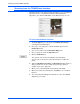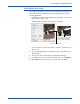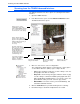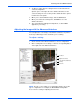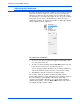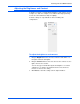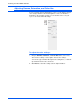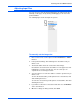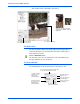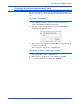User`s guide
Xerox 7600 Scanner User’s Guide 63
Scanning from the TWAIN Interface
Adjusting Input Size
You can select one of the pre-defined input page size options in the list, or
manually set the page size by clicking and dragging a scan area in the
preview window.
The following figure shows the input size options.
To manually set the image size:
1. Place an item on the scanner glass and click Preview in the TWAIN
interface.
2. In the previewed image, click and drag a box around the area you
want to scan.
3. The dotted outline shows the selected area in the image.
Note that the selected area has the number “1” in its upper left corner
indicating it is your first selected area. You can select up to six
separate areas on an image at a time.
4. You can now move or resize the outline to select the specific area you
want to scan.
To move the dotted outline, put the pointer in the selected area, then
click and drag the mouse.
To resize the selected area, put the pointer on a dotted line, then click
and drag the mouse.
5. If you want to remove the selected area and start over, click Remove
on the Scan Info box.
6. When the settings are what you want, click Scan.