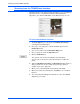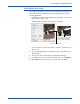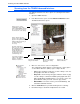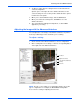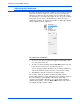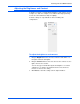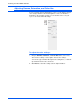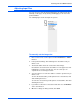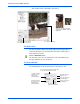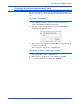User`s guide
Xerox 7600 Scanner User’s Guide 59
Scanning from the TWAIN Interface
6. To adjust a setting, click the setting in the list on the left below the
selected configuration.
A panel opens on the right side of the Advanced Interface for the
selected setting. The next section provides details about the options
found in these side panels.
7. When you’re satisfied with the image, click the Scan button.
8. When you’re finished scanning items, click Done to close the
Advanced Interface.
9. The scanned images will appear in PaperPort, or other TWAIN
application you’re using.
Adjusting the Image with the Advanced Interface
You can adjust the scan settings on the Advanced Interface to produce
the best possible image for the documents you’re scanning.
To adjust a setting:
1. On the left side of the Advanced Interface, select a configuration.
2. Click a setting in the list of settings, or click its corresponding button
on the right side of the Advanced Interface.
Resolution
Brightness/Contrast
Color (Gamma, Saturation,
and Hue)
Scan Size
NOTE: The list of scan settings for a configuration applies only to that
type of configuration. For example, the Black&White Configuration
does not have a setting for adjusting the Color Hue.