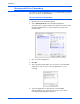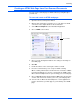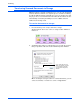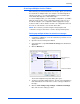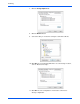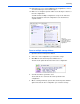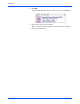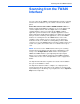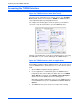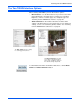User`s guide
Scanning from the TWAIN Interface
54 Xerox 7600 Scanner User’s Guide
Accessing the TWAIN Interface
Open the TWAIN interface from One Touch
If the One Touch configuration you’re using to scan is set to Configure
Before Scan, and the selected option is TWAIN, the TWAIN interface
opens right away without opening PaperPort first.
For example, the following figure shows the options you would have
selected to set up the Scan button to open the TWAIN interface.
Clicking on the Scan button on the One Touch button panel, or pressing
the Scan button on your scanner will bring up the TWAIN interface.
Open the TWAIN interface from an application:
Each TWAIN-compliant software application has its own specific steps to
open the TWAIN interface, but the basic process is the same for most of
them.
1. Open a TWAIN-compliant scanning application.
2. Use the application’s command that opens the TWAIN interface.
In PaperPort click on the toolbar Scan button then choose TWAIN:
Xerox 7600 when prompted. Select Display scanner dialog box
and then click on the Scan button in the scanning pane.
Many Microsoft Office applications can access the TWAIN interface
from the Insert menu, by choosing Picture then From Scanner or
Camera.
3. The TWAIN interface opens and you’re ready to start scanning.