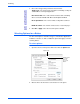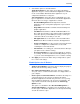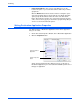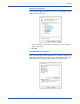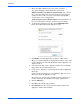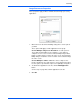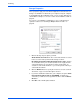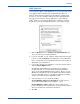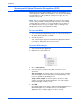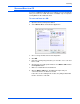User`s guide
Scanning
42 Xerox 7600 Scanner User’s Guide
Storage Properties
These properties apply to the Destination Application named Transfer to
Storage. If a CD burner is attached to your computer, and your computer
is running Windows XP or Windows Vista, you also use this dialog box to
start the Burn to CD process. See the section “Scan and Burn to a CD” on
page 45.
You can also set up multiple configurations to store scanned items in
separate locations. See “Scanning to Multiple Archive Folders” on
page 49.
1. Click the Storage Layout options you want.
All documents are in the root—The scanned documents are saved
in the root of the folder specified in the Storage Location.
Documents are put into folders by month, week, or type—Folders
are created based on your selection (month, week, or type) and the
scanned documents are saved in those folders. New folders are
created for each month and week so you can keep track of when you
scanned the documents.
2. Click the Browse button to specify the location to store the scanned
documents, or type a location directly into the box.
3. If you have a CD burner attached to your computer, the option Show
message when ready to burn 5" CD (700MB), should also be
selected so you will see a message when it’s time to click the Burn to
CD button.
4. Click OK on the Link Properties window.