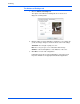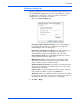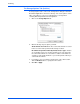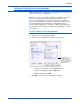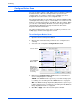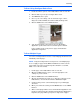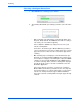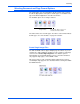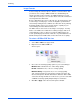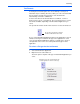User`s guide
Scanning
32 Xerox 7600 Scanner User’s Guide
Canceling a Configure Before Scan
1. Click Cancel in the scanning progress window.
2. The following window will open asking if you want to cancel the entire
job.
• Yes—Scanning stops and all pages scanned in this batch, up to
this point, will be deleted. The TWAIN interface will close and you
can restart your scan from the beginning.
Choose Yes if the TWAIN scan settings are incorrect for your
current scanning batch.
For instance, the Picture Type is Black & White but you want to
scan your documents in color. Choose Yes to delete any scanned
pages, then start over but select the correct Picture Type before
scanning.
• No—Scanning stops, but all pages scanned in this batch, up to
this point, are not deleted and the TWAIN interface remains open.
You can place a new page on the flatbed glass, adjust the TWAIN
settings for it, then click the Scan button in the TWAIN interface
to continue scanning. At the end of the scanning batch, all pages
from the first portion of the scan and second will be sent to the
Destination Application.
Choose this option if, for instance, you have been scanning a
Black & White document but you want to insert a color page into
it. Instead of having to re-scan the entire batch, you can stop the
current scan, change the Picture Type from Black & White to
Color, then restart the scanning without losing the pages already
scanned.