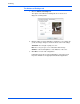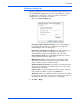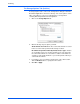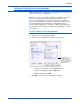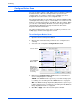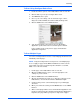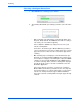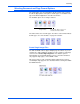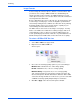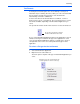User`s guide
Xerox 7600 Scanner User’s Guide 31
Scanning
To Scan Using Configure Before Scan
1. Put the document or photo on the Flatbed Glass and close the lid.
2. Click the button you set up to Configure Before Scan.
3. The TWAIN Interface opens.
4. Choose your scan settings, such as the Picture Type of Color,
Grayscale or Black & White, Resolution in DPI, and Page Size.
5. Click the Scan button on the TWAIN Interface.
6. Your document will be scanned and sent to the Destination
Application specified in the One Touch 4.0 Properties window.
In the example shown on the previous page, the Destination
Application is PaperPort.
To Scan Multiple Pages
You can use Configure Before Scan to create multi-page documents from
individually scanned pages.
1. Put the page on the Flatbed Glass and close the lid.
2. When the TWAIN Interface opens, select the appropriate scan
settings for your document.
3. Click the Scan button on the TWAIN Interface.
4. After the Scanning Progress bar closes, place the next page on the
Flatbed Glass, close the lid, and click the Scan button again.
5. Continue until you have scanned all the pages in your multi-page
document.
6. When you’re finished scanning, click the Done button on the TWAIN
Interface.
7. All the scanned pages will be sent to the Destination Application set in
the One Touch 4.0 Properties window. If the Destination Application is
PaperPort, the pages will be grouped as a single stack of pages.
NOTE: Using the Configure Before Scan option to scan multiple pages
does not apply for page formats BMP and JPG. Please make sure the
page format on the One Touch 4.0 Properties window is set to TIFF,
PDF, or one of the Text formats.