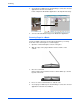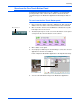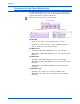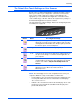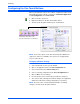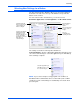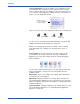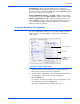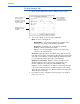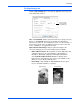User`s guide
Scanning
22 Xerox 7600 Scanner User’s Guide
Select Configuration—The list of available scan configurations for the
selected button. The configuration’s basic settings include: scanning
mode, resolution (dpi), page size, brightness (Br), and contrast (Cr). To
see a selected scan configuration’s settings, click its icon. Click the icon
again to close the detailed information.
These icons next to each scan configuration indicate the scanning mode.
See the sections “Creating a New Scan Configuration” on page 23 and
“Editing or Deleting Scan Configurations” on page 29.
Select Format—A set of file formats for the scanned image for the
selected button. The formats are based on the type of Destination
Application you select. This example shows the formats that apply to
Microsoft Outlook.
The icon names indicate their file types. See “Selecting Document and
Page Format Options” on page 33 for more information about the
available formats.
Button tabs—click to select a button. The settings in the window then
correspond to the selected button.
Options tab—Displays a window for selecting options related to the
selected Destination Application for the scanned image. See “Selecting
Options for a Button” on page 36 for instructions on configuring the list of
available destinations.
Properties button—Displays a window for selecting properties for each
type of Destination Application. See “Setting Destination Application
Properties” on page 38.
NOTE: Use Configure Before Scan if you want to set the scanning
mode manually before scanning. See “Configure Before Scan” on
page 30.
Click the icon of a
selected configuration
to view its settings.
Color GrayscaleBlack and White Configure
Before Scan