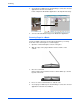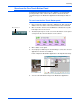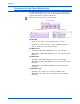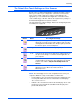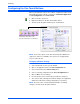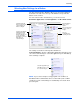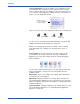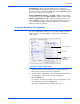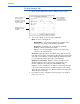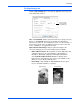User`s guide
Xerox 7600 Scanner User’s Guide 21
Scanning
Selecting New Settings for a Button
The One Touch Properties window is where you select new settings for
the buttons. The tabs across the top of the window correspond to the
buttons on the scanner.
For each of the five One Touch buttons, you can select a new
Destination Application, Scan Configuration, and Document Format.
The settings on the One Touch Properties window are:
Select Destination—The list of Destination Applications that One Touch
can send a scanned image to so that this application opens immediately
after scanning is complete.
Select the Destination
Application that will
open when you are
finished scanning. You
use the destination
application to view and
work with your
scanned images.
Select a
configuration for
scanning the item.
Select a file format
for your scanned
images.
Click the Options
tab to select
options.
Click the button tab
that corresponds to the
scanner button you
want to configure.
NOTE: If you select a word processing program such as Microsoft
WordPad or Microsoft Word that can be used for OCR (such as TEXT
or RTF), the text in scanned images is automatically converted to word
processing text.
Select the application you
want One Touch to send
the scanned image to.