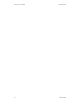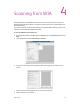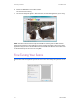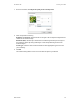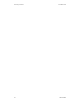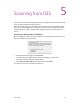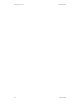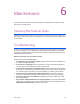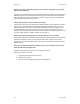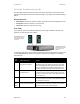User`s guide
User’s Guide 79
DocuMate 700 Maintenance
Maintenance
This section contains information about maintenance, troubleshooting, uninstalling, scanner
specifications, and spare parts.
Cleaning the Scanner Glass
Scanning items that have excessive amounts of dirt or dust may dirty the glass. To ensure the
best quality scanned item, wipe the scanner glass with a soft clean cloth to rid the glass of dust
or other debris.
Troubleshooting
In addition to the troubleshooting information contained in this section, please see the Readme
file on your installation disc. The Readme file contains additional information that may help
you diagnose problems with the scanner. Also visit our web site at www.xeroxscanners.com for
additional technical information.
Problem: The scanner won’t scan. What’s wrong?
Check for one of these possible problems:
• Is a cable loose or not plugged in securely? Inspect all cable connections. Make sure all
the cables are plugged in securely.
• Is the scanner’s status light on? Turn on the scanner’s power. If the status light doesn’t
come on, plug the power supply into another electrical outlet.
• Is the scanner’s locking tab in the locked position? Slide the locking tab to the unlocked
position. If you tried to scan with the scanner locked, you need to turn off the scanner then
turn it back on again. If this does not resolve the problem, try restarting your computer.
• Did you restart the computer after installing the software? If you didn’t restart the
computer, it may not have loaded all of the software files. Try restarting your computer.
• Do you plug the scanner into a USB hub? Try plugging the scanner directly into a USB
port on the computer.
• Did you select another TWAIN source for acquiring images? If you use multiple TWAIN
devices with your computer, you may have selected another source for images. Make sure
TWAIN:Xerox DocuMate 700 is selected as your scanner.
6