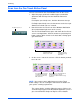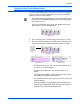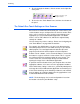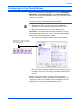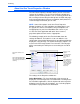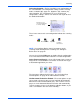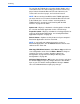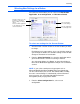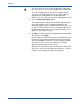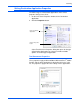User`s guide
Scanning
28 DocuMate 632 Scanner User’s Guide
4. To cycle through the buttons, click the arrows on the right side
of the panel.
5. To close the One Touch Button Panel, click the close button on
the panel.
The Default One Touch Settings on Your Scanner
Based on the recommended full install of your scanner driver, your
scanner buttons are pre-configured to scan items for various basic
tasks, such as email or fax, then send the scanned image to an
appropriate, pre-selected Destination Application. The button
names, such as PDF, eMail or Fax, indicate the original factory
settings for a button.
You can change any of these settings. Please see “Configuring the
One Touch Buttons” on page 29 for instructions.
For example, the eMail button is set up to scan documents then
immediately attach them to a new eMail message in your default
eMail program. The email application will default to the email
program specified in the internet options of Internet Explorer.
A folder icon for a button, such as shown for Button 7, means that
the button is set up to archive the scanned item. This is a special
pre-configured Transfer to Storage option for your scanner. The
scanner sends the scanned image directly to a folder without
opening the image first in a Destination Application.
A question mark for a button means your computer does not have
appropriate software, or in some cases the appropriate hardware
for the initial factory settings. In that case, you would probably want
to change the name and Destination Application to something else.
If One Touch OmniPage or the OmniPage software is not installed,
then the options for sending to word processing applications such
as Microsoft Word will not be available.
Click these arrows to cycle
through the buttons.
NOTE: The default page size in each configuration is based on
the location selected in your Windows setup.