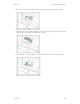Operation Manual
Xerox
®
DocuMate
®
5445/5460 Maintenance
50 User Guide
Error Code Message Cause Resolution
U11
U12
U13
U14
U15
U16
A paper jam has occurred. Paper has jammed
while being fed
through the scanner.
Open the scanner’s door, remove
documents, and then close the
door. Place the documents back
in the document input tray.
Please see page 36 for complete
instructions.
If the problem persists, clean the
rollers as described in the section
“Cleaning the Scanner” on
page 39.
U18 Paper remains in the scanner. There is paper in the
scanner.
Open the scanner’s door, remove
documents, and then close the
door. Place the documents back
in the document input tray.
U23 A multi-feed has been
detected.
Two pages have fed
through the scanner
at the same time.
Open the scanner, remove the
pages, then close the scanner.
Make sure there are no pages
stuck together. Restack the paper
in the ADF and click Retry to
continue.
If problem persists, clean the
rollers and sensors as described in
the section “Cleaning the
Scanner” on page 39.
U30 Scanner door is open! Please
close the door.
A scanner access
cover is open.
Verify all covers on the scanner
are fully closed before scanning.
Fxx System error occurred! Please
consult with a service
representative.
An unknown system
error has occurred.
Reset the scanner and computer:
Turn off the scanner power.
Unplug the USB cable and power
cable from the scanner.
Reboot (restart) the computer.
Plug the USB cable and power
cable back into the scanner.
Turn the scanner back on.
If you are still unable to scan,
contact Xerox Technical Support.
Please refer to the Technical
Support Card you received with
the scanner for contact
information.