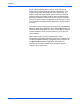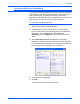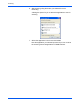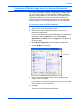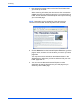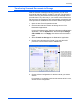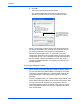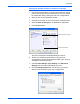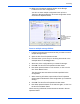Operation Manual
DocuMate 520 Scanner User’s Guide 83
Scanning
Setting up multiple folders for transfer to storage:
1. Using Microsoft Windows, create the folders that you want to
use for storing scanned items. Note that you can also create
the folders later while creating the new scan configurations.
2. Open the One Touch Properties window.
3. Click the tab of button to use for archiving to multiple folders.
4. Select Transfer to Storage as the Destination Application.
5. Click the New button.
The Scan Configuration Properties dialog box opens.
6. To help you remember which folder it is, give the new
configuration a name that indicates the folder name, such as
“Storage for Business Receipts.”
7. Click the Scan Settings, Page Settings, and Advanced
Settings tabs, and select the settings you want.
8. Click the Storage Options tab. This is where you set the
different folder locations for the new configurations.
Select Transfer to Storage.
Click the New button.