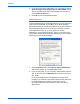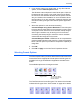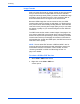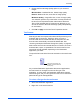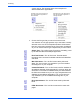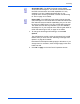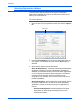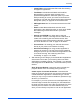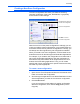Operation Manual
DocuMate 520 Scanner User’s Guide 55
Scanning
Creating a New Scan Configuration
The scan configurations are where you select the scanning
resolution, brightness, mode (color, black&white, or grayscale),
and a number of other settings.
Note the lock icon on the preset configurations. Although you can
unlock and edit the preset configurations, we recommend that you
leave them locked, and only add new configurations. That way, you
will always have the original factory-set configurations available.
When you create a new scan configuration, it will be listed for the
buttons that are set for the same types of Destination Applications.
For example, if you create a new configuration for a button that is
set to show image editor applications, that new configuration is
also listed for any other buttons set for image editors, but not for
buttons set for text editing applications. Thus, you can create
specific sets of scan configurations for specific functions and they
are listed only when appropriate.
To create a new configuration:
1. Open the One Touch Properties window and click the tab of the
button to have the new configuration.
2. Scroll through the applications in the Select Destination list and
click the application you want for the new scan configuration.
3. Click the New button.
If you want to start from the settings of another configuration,
select the configuration, then click the Copy button (not the
Copy tab).
The Scan Configurations.
Click the tab of the button to
have the new configuration.
Click New to create a
new Scan Configuration.