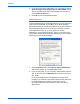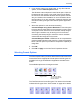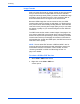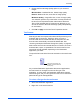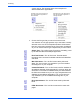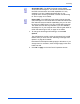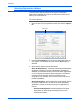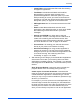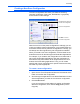Operation Manual
Scanning
54 DocuMate 520 Scanner User’s Guide
After a scanned item is printed or faxed, its temporary file is
deleted. However, by selecting this Create copies of scanned
documents option, you can choose to save permanent copies
of the scanned items on your hard drive.
The copies will be saved in the folder specified in the Folder
Copy Options section (see the figure and description below).
This option is not available if either Document Management or
Storage and CD-R/W are selected because, by default, file
copies for those types of Destination Applications are already
automatically saved in the folder for copies.
For that reason, this option is not available if the Destination
Application is PaperPort because it is a Document
Management application.
Likewise, the option is not available if the Destination
Application is set as Transfer to Storage because it uses
Storage and CD-R/W software.
Folder Copy Options—This section of the dialog box sets the
location for copies of your scanned documents and how you
want to group them.
Click the Browse button and find the folder for the copies.
Select the grouping option for the documents. The Group by
button option groups the documents under the name of the
One Touch button. Group by type arranges the scanned
documents by the type of file, such as .doc or .jpg. If you also
want to group them by date you can choose the week and
month options.
The following example shows the folders when the selections
are Group items by type and Group items by month.
5. Click OK to save the options for the selected button.