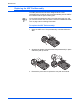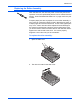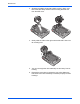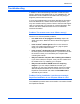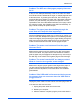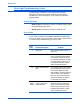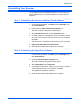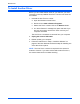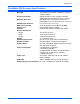Operation Manual
DocuMate 520 Scanner User’s Guide 133
Maintenance
Uninstalling Your Scanner
To uninstall the Xerox DocuMate 520 scanner, remove the One
Touch software first, then remove PaperPort, or other scanner
software.
Step 1: Uninstalling the Scanner and One Touch Software
1. On the Windows taskbar, click Start, point to Settings, then
click Control Panel.
2. Double-click the Add or Remove Programs icon.
The Add or Remove Programs window opens.
3. Select OneTouch 4.0 then click the Remove button.
4. An “Add or Remove” message box opens and asks if you are
sure you want to remove One Touch 4.0 from your computer.
Click Yes.
The One Touch 4.0 software is removed from your computer.
5. Unplug the USB cable from the scanner.
6. Close all open windows and restart your computer.
Step 2: Uninstalling the PaperPort Software
1. On the Windows taskbar, click Start, point to Settings, then
click Control Panel.
2. Click the Add or Remove Programs icon.
The Add or Remove Programs window opens.
3. Select PaperPort and click Remove.
4. A message window opens, asking if you are sure you want to
remove PaperPort from your computer. Click Yes.
The PaperPort software is removed.
5. Close all open windows and restart your computer.