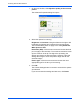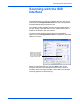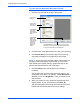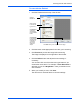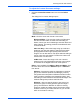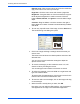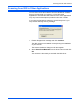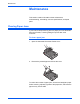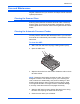Operation Manual
Scanning with the ISIS Interface
118 DocuMate 520 Scanner User’s Guide
To scan with the Automatic Document Feeder:
1. Click the Auto Feed tab at the top of the window.
2. Click the button most appropriate for the item you’re scanning.
3. Click Preview One to preview the image before scanning.
The image is displayed on the right side of the window.
4. Click the Define button and adjust the scan settings, if
necessary.
You can also click one of the other scan type buttons if you
would rather scan with it. For example, if Color Document is
selected you can click GrayScale in case you decide to scan
with it instead.
5. When you’re ready to scan, replace the preview page in its
original position in your document then click Scan All.
The document pages feed through the Automatic Document
Feeder and are scanned with the new scan settings.
NOTE: If you preview when scanning a stack of documents, the
first page of the stack feeds through the ADF for the preview.
After adjusting the scanner settings, replace that page on the
stack so it is scanned with the rest of the pages.
Click a button
to choose the
type of scan.
Click Define to
change the
scan settings
for the selected
button.
Click Preview
One to see
what the first
scanned page
looks like so
you’ll know
which scan
settings to
adjust.
Click Scan All when you’re ready to scan all the pages.
Remember to put the preview page back onto the stack
so it gets scanned with the new settings too.
Click the Auto
Feed tab.