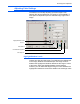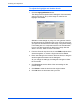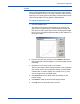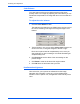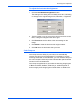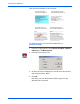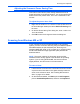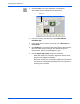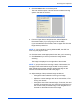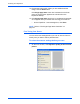Installation Instructions
Scanning from PaperPort
50 DocuMate 520 Scanner Installation Guide
Here are some examples of color drop-out:
To drop the color out of a black and white, or
grayscale image:
1. From the Image Type list, choose Black and White, Halftone,
8-Bit Gray, or 16-Bit Grayscale.
2. Click the Color Drop-out icon.
3. On the Color Drop-out dialog box, choose one of the colors to
drop out (Red, Green, Blue).
4. Click OK.
Now when you scan the black and white or gray item, the
selected color is removed.
The original with black
text on a blue background
The scanned item with the
B Channel (Blue) dropped out
The original with a red
watermark over black text
The scanned item with the
R Channel (Red) dropped out