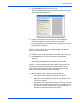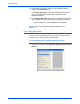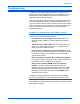Operation Manual
Maintenance
44 DocuMate 510 Scanner Installation Guide
Problem: I got the error message: PaperPort cannot
allocate enough memory to perform internal critical
operations. What do I do?
Close any other active applications so that additional memory is
available. If you click Continue, PaperPort moves the file to the
PaperPort data directory and renames the file with the prefix “bad.”
This allows you to recover the file later. To recover the file, import it
into PaperPort by using the Import command in the File menu.
Problem: How do I uninstall PaperPort?
See the next section, “Uninstalling Your Scanner” on page 45.
Uninstalling does not delete your scanned items, and they remain
in the PaperPort Data folder.
Problem: If the USB cable is disconnected during a scan,
the scanner does not reconnect when the USB cable is
plugged back in.
• Unplug the power cable from the scanner, and then plug it back
in.
• If the scanner does not reconnect:
1. Unplug the power cable from the scanner.
2. Restart your computer.
3. After the restart is complete, plug the power cable back in.
Problem: The status light is blinking. What does
this mean?
The status light indicates the current state of the scanner.
Descriptions of the most common patterns are listed below.
Contact Xerox Technical Support if you experience a different
blinking pattern.
• Blinking green: indicates the scanner is preparing to scan.
• Blinking amber, 1 long + 6 short blinks: indicates a problem
with the status light itself. Contact Xerox Technical support.
• Blinking amber, 1 long + 7 short blinks: indicates a scanner
lock error. Make sure the lock on the bottom of the scanner is in
the unlocked position.
• Blinking amber, 1 long + 11 short blinks: indicates a paper
jam. Refer to “Clearing Paper Jams” on page 40.