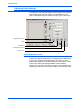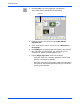Operation Manual
Scanning Items
36 DocuMate 510 Scanner Installation Guide
3. Click the Scan icon on the PaperPort command bar.
The Folders pane is replaced by the Scan pane.
4. From the Scanner drop-down list, select WIA-XEROX
DocuMate 510.
5. In the “Scan what?” section, choose to scan a Document or
Photograph.
6. Click Settings to view and change the format for the scanned
item’s file name and the file type. The default file type for
documents is .pdf and for photographs is .jpg.
7. Use the Single page items check box as follows:
• When the check box is selected, pages are scanned and
placed on the PaperPort desktop.
• When the check box is not selected, pages are scanned but
not placed on the PaperPort desktop until you indicate the
scanning job is finished.
Scan pane