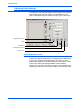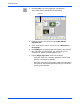Operation Manual
DocuMate 510 Scanner Installation Guide 35
Scanning Items
To drop the color out of a black and white, or
grayscale image:
1. From the Image Type list, choose Black and White, Halftone,
or 8-Bit Gray.
2. Click the Color Drop-out icon.
3. On the Color Drop-out dialog box, choose one of the colors to
drop out (Red, Green, Blue).
4. Click OK.
Now when you scan the black and white or gray item, the
selected color is removed.
Scanning from Windows ME or XP
If your computer is running the Windows ME or XP operating
system, you have a choice of scanning using the TWAIN-compliant
DocuMate software as just described (see “Scanning from
Windows 98SE, ME, 2000, or XP” on page 16) or scanning using
the Microsoft Windows Image Application (WIA) standard as
described below.
To scan an item:
1. Load a stack of documents in the Automatic Document Feeder,
or place an item face-down on the glass and align it with the
arrow on the reference frame. See “Loading Documents to
Scan” on page 14 for details.
2. On the Windows taskbar, click Start, point to All Programs,
point to ScanSoft PaperPort 9.0, and then click PaperPort.
NOTE: The screen captures in this section show the WIA-
standard screens as they appear in the Windows XP operating
system. If you are using Windows ME, the screens will look
slightly different, but will function in the same manner.