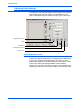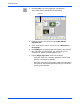Operation Manual
Scanning Items
34 DocuMate 510 Scanner Installation Guide
2. Type a number in one or more of the color boxes to set a new
level, or drag the triangles to the left or right.
3. Click Preview to see the effect of the new settings on the
image.
4. Click Reset to reset the levels to their original values.
5. Click OK when the levels are what you want.
Color Drop-out
Color drop-out is the ability of your scanner to automatically
remove one color from a scanned item. For example, if you are
scanning a letter with a red watermark, you can choose to drop-out
the color red (the R Channel) so the scanned letter just shows the
text and not the red watermark.
Color drop-out applies when you select the scanning image types
of Black and White, Halftone, 8-Bit Gray or 16-Bit Grayscale. It
does not apply to the image types of 24-Bit Color.
Here are some examples of color drop-out:
The original with black
text on a blue background
The scanned item with the
B Channel (Blue) dropped out
The original with a red
watermark over black text
The scanned item with the
R Channel (Red) dropped out