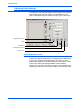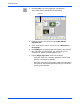Operation Manual
DocuMate 510 Scanner Installation Guide 33
Scanning Items
To adjust the color balance:
1. Click the Color Balance button.
The settings in the dialog box are initially set to zero for each of
the colors, indicating no change to the original image’s color
balance.
2. Type a number in one or more of the Color Levels boxes to set
a new color level, or drag the triangles to the left or right.
Each color is paired with its complementary color, so as you
drag a triangle you are increasing a color while decreasing its
complementary color.
3. Click Preview to see the effect of the new settings on the
preview image.
4. Click Reset to reset the levels to their original values.
5. Click OK when the levels are what you want.
Hue/Saturation/Lightness
Hue is the color your eyes see as reflected from the image,
saturation is the strength or purity of a color and determines
whether a color is pale or rich, and lightness is the intensity of the
color.
To adjust the hue/saturation/lightness:
1. Click the Hue/Saturation/Lightness button.
The settings in the dialog box are initially set to zero, indicating
no change to the original image’s hue, saturation, or lightness.