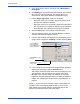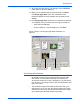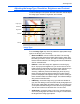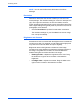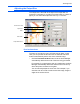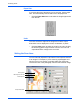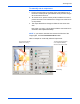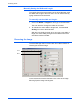Operation Manual
DocuMate 510 Scanner Installation Guide 25
Scanning Items
To manually set an output area:
1. Put the mouse pointer on an edge of the scan area box so it
becomes a resize pointer (two-headed arrow) and then drag to
set a new size for the box.
2. To move the box, put the mouse pointer inside the box so the
pointer becomes a four-headed arrow. Drag to move the box to
a new position.
3. The output dimensions change to reflect the new scan area
size.
Now, when you scan, only the area inside the scan area box is
scanned to the PaperPort desktop.
Here’s a sample of a manually selected output area:
NOTE: If you want to reset the scan area to the full size of the
image again, click the Preview Auto-Area button.
This is the area manually
selected for scanning.
This is the image that appears
on the PaperPort desktop
when the scanning is finished.
Lock Scaling