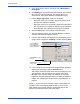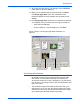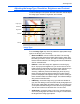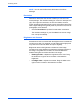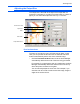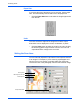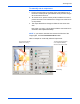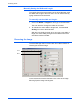Operation Manual
DocuMate 510 Scanner Installation Guide 19
Scanning Items
11. To preview the item with the new settings, click the Preview
button again on the Scan Manager.
12. When you are satisfied with the preview image, click Scan.
If the Single page items check box is selected on the
PaperPort desktop, the item appears as a thumbnail on the
desktop.
13. If the Single page items check box is not selected, thumbnails
do not appear until you indicate the scanning job is finished.
• Close the Scan Manager.
• On the PaperPort - Scan message box, click Done.
On the PaperPort desktop
• By default, the name of the scanned image is the day, date,
and number of scanned items that day. For example, the
second item scanned on a day is followed by a (2), the third by
a (3) and so on. To change a name, click it to select its text and
type a new name.
• The thumbnail images of the stack of documents has “go to
page arrows” so you can click through the pages in the stack.
The page counter next to the scroll arrows shows which page
you’re viewing and the total number in the stack.
NOTE: Refer to “The Single Page Items Check Box” on
page 20.
A thumbnail image of the
scanned item appears on
the PaperPort desktop
Thumbnail images of a
stack of documents
scanned with the ADF.