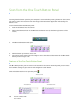Operation Manual
Xerox DocuMate 3220
User’s Guide
35
Scanning Interfaces
If you selected the recommended installation options, then you have several different options to scan
with your Xerox DocuMate 3220 scanner.
• One Touch—When you press one of the scanner buttons, documents are scanned using the scan
settings assigned to the button you selected. The scanned images are then sent to a destination
on your computer or network drive. See Scanning From One Touch on page 47.
• One Touch Button Panel—Use this scan option when you want to scan from the computer
screen. Scanning from the on-screen One Touch Button Panel is the same as selecting a scanning
option on the scanner, except you click an icon that represents the function number. See Scan
from the One Touch Button Panel on page 49.
• TWAIN Interface—This option uses your scanner’s TWAIN interface to scan. Select scanning
options before scanning, put the document in the scanner, then click the Scan button in the
TWAIN interface window. See Scanning from TWAIN on page 127.
• Windows Image Acquisition (WIA)—This option uses the Microsoft Windows set of choices for
scanning. Select the WIA scan settings, put the document in the scanner, then click the Scan
button in the WIA window. See Scanning from WIA on page 143.