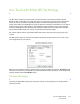Operation Manual
Xerox DocuMate 3220
User’s Guide
130
Scanning from the Basic Interface
Use the Basic Interface if you don’t need to make many adjustments to the image before scanning.
To scan from the Basic Interface:
1. From the Scan Type menu, choose an option to scan:
• Flatbed—Scans the document on the Flatbed.
• Auto Document Feeder-Duplex—Scans two-sided documents from the Automatic
Document Feeder. This option will be available only if your scanner hardware supports this
feature.
• Auto Document Feeder-Simplex—Scans one-sided documents from the Automatic
Document Feeder.
2. Click the drop arrow and select a Scan Profile from the list. A profile contains all features in the
TWAIN interface, including color mode, resolution, paper size, and so on.
Refer to Creating a New Advanced Interface Profile on page 135 for instructions on creating and
modifying scan profiles.
3. Click on the Scan button in the TWAIN interface.
4. When scanning is complete, click Done to close the TWAIN interface.
5. The scanned images are now in the TWAIN application.
To adjust a setting:
1. From the Scan Type menu, choose an option to scan.
2. Choose the color, grayscale, or black and white option from the Picture Type menu.
3. Choose a resolution from the Resolution (DPI) menu.
Resolution determines the amount of detail you can see in the scanned image. The resolution
setting for a scan is in dots-per-inch (dpi). The higher the resolution, the finer the details. However,
higher dpi settings also take longer to scan and produce larger file sizes. If you are scanning
photographs to make copies, 200 dpi will make a direct size copy of similar image quality to the
original. You would use a higher dpi setting to enlarge a picture from the original size.
4. Choose a page size from the Page Size menu.