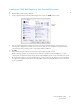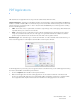Operation Manual
Table Of Contents
- Table of Contents
- Safety
- Welcome
- Scanner Setup
- Installation
- Loading Documents to Scan
- Scanning and Configuring One Touch
- Default One Touch Settings
- Scan from the One Touch Button Panel
- Changing the Button Settings
- Selecting Options for One Touch
- Scan Configurations
- File Formats
- Configure Before Scan
- Open Scanned Document(s)
- Transfer to Storage
- Burn to CD-ROM
- Printer or Fax
- PaperPort
- SharePoint
- FTP Transfer
- SMTP
- Email Applications
- Text Editors
- Still Image Client
- Image Editors
- PDF Applications
- Send to Application
- Scanning to Multiple Destinations
- Scanning with Job Separation
- Scanning with Optical Character Recognition (OCR)
- Selecting One Touch OmniPage OCR Options
- One Touch with Visioneer Acuity Technology
- Hardware Properties and Interface Behavior
- Scanning from TWAIN and WIA
- Scanning from ISIS
- Maintenance
- Regulatory Information
- Compliance Information
- Index
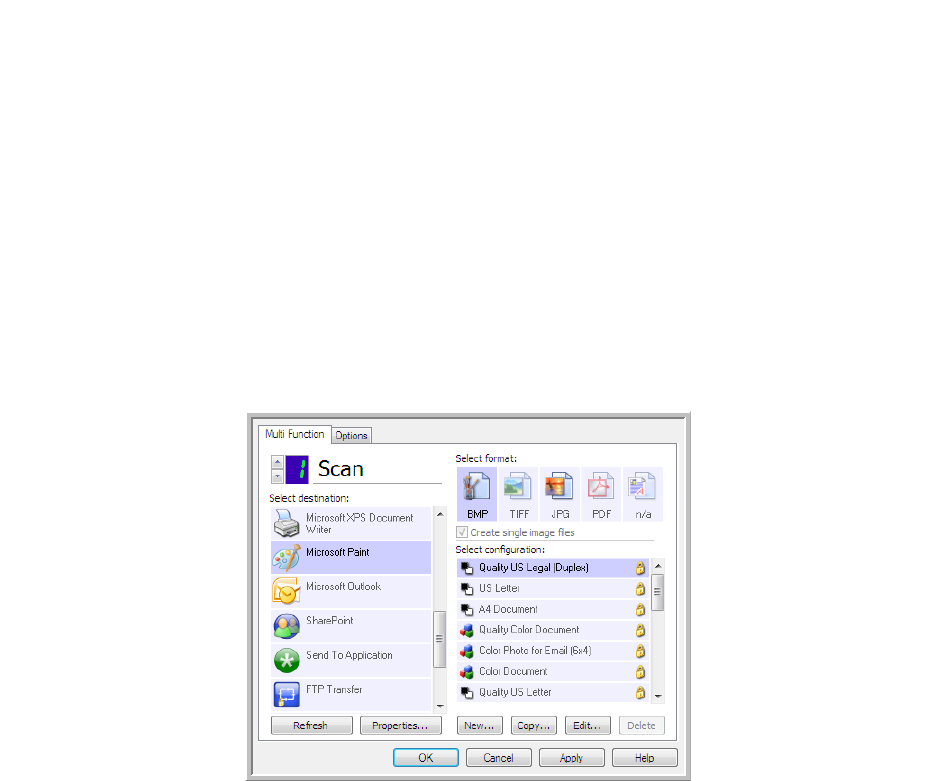
Xerox DocuMate 3125
User’s Guide
94
Image Editors
Image editors include Microsoft Paint and other drawing and graphics applications.
Supported file formats—the available file formats are based on the selected destination application. For example,
you can scan to Microsoft’s Paint application as a BMP, GIF, PNG, or JPG, but not as TIFF or JP2 as Paint cannot open
those two file types. Please refer to Image Formats on page 59 for more information on which image formats
One Touch supports.
Destination type—this destination type is classified as a “Simple Image Link”. To make it available in the
destination list, you must select Image editors (i.e. Paint) on the Options tab in the One Touch Properties window. If
the image editing application you are using does not appear in the Select destination list, you can add the
application using the Image Documents One Touch Link Properties window.
1. In the One Touch Properties window select one of the default image editors such as Microsoft Paint.
2. Click on the Properties button to open the Image Documents One Touch Link Properties window.
From this window you can add an application and set additional document handling options.
Note that if you recently installed an application, click the Refresh button to see if One Touch will
automatically configure the link before you try adding it manually.