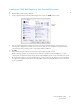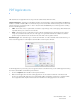Operation Manual
Table Of Contents
- Table of Contents
- Safety
- Welcome
- Scanner Setup
- Installation
- Loading Documents to Scan
- Scanning and Configuring One Touch
- Default One Touch Settings
- Scan from the One Touch Button Panel
- Changing the Button Settings
- Selecting Options for One Touch
- Scan Configurations
- File Formats
- Configure Before Scan
- Open Scanned Document(s)
- Transfer to Storage
- Burn to CD-ROM
- Printer or Fax
- PaperPort
- SharePoint
- FTP Transfer
- SMTP
- Email Applications
- Text Editors
- Still Image Client
- Image Editors
- PDF Applications
- Send to Application
- Scanning to Multiple Destinations
- Scanning with Job Separation
- Scanning with Optical Character Recognition (OCR)
- Selecting One Touch OmniPage OCR Options
- One Touch with Visioneer Acuity Technology
- Hardware Properties and Interface Behavior
- Scanning from TWAIN and WIA
- Scanning from ISIS
- Maintenance
- Regulatory Information
- Compliance Information
- Index
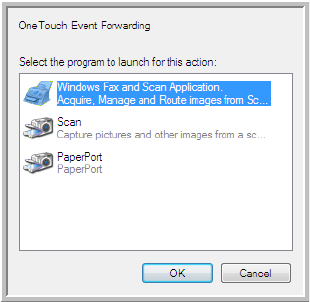
Xerox DocuMate 3125
User’s Guide
93
4. A dialog box opens for you to select the application to use for scanning. Select the application you want in the
box and click OK.
Now the application you selected opens and you can continue scanning using that application’s interface.
Technical Note
If the scanner scans and sends an image to an application without prompting you to choose an application to run,
the control panel options for your scanner’s events are automatically set to run a specific program when an event is
initiated. Follow these steps to change the events setting for your scanner.
1. Open the Windows Control Panel.
2. Open the Scanners and Cameras group.
When the Control Panel is in Classic View, the Scanners and Cameras group will be in the list.
When the Control Panel is in Category View (Windows XP), or Home View (Windows Vista and 7), the Scanners
and Cameras group will be located under either of the following main groups:
• Windows XP—Printers and Other Hardware
• Windows Vista and 7—Hardware and Sound
3. Open the scanner properties window.
• Windows XP—click on the scanner icon and then click on the View device properties link on the left side
of the window.
• Windows Vista and 7—click on the scanner icon and then click on the Properties button.
4. Click on the Events tab.
5. Select the option Prompt for which program to run to be prompted when scanning to Still Image Client.
Alternatively, select Start this program then choose an application from the list to have that application start
each time you scan to Still Image Client.
6. Click on OK when you are done making changes to this window.
7. Now when you scan with Event Forwarding you will either be prompted to choose an application, or the default
application you selected will open.