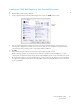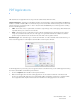Operation Manual
Table Of Contents
- Table of Contents
- Safety
- Welcome
- Scanner Setup
- Installation
- Loading Documents to Scan
- Scanning and Configuring One Touch
- Default One Touch Settings
- Scan from the One Touch Button Panel
- Changing the Button Settings
- Selecting Options for One Touch
- Scan Configurations
- File Formats
- Configure Before Scan
- Open Scanned Document(s)
- Transfer to Storage
- Burn to CD-ROM
- Printer or Fax
- PaperPort
- SharePoint
- FTP Transfer
- SMTP
- Email Applications
- Text Editors
- Still Image Client
- Image Editors
- PDF Applications
- Send to Application
- Scanning to Multiple Destinations
- Scanning with Job Separation
- Scanning with Optical Character Recognition (OCR)
- Selecting One Touch OmniPage OCR Options
- One Touch with Visioneer Acuity Technology
- Hardware Properties and Interface Behavior
- Scanning from TWAIN and WIA
- Scanning from ISIS
- Maintenance
- Regulatory Information
- Compliance Information
- Index
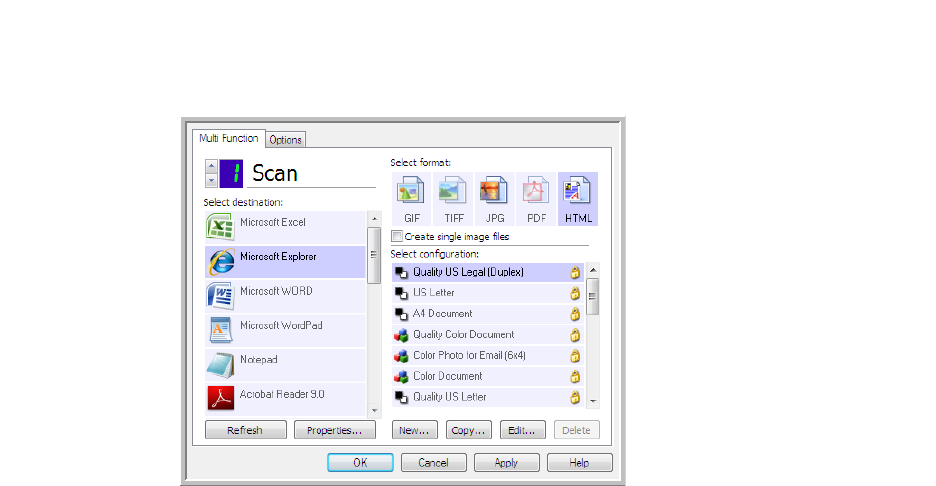
Xerox DocuMate 3125
User’s Guide
91
Creating an HTML Web Page from Your Scanned Documents
1. Open the One Touch Properties window.
2. Select your web browser as the Destination Application and choose HTML as the Format.
3. Choose a Scan Configuration that has the settings for how you want any images, on the pages you are
scanning, to be displayed. For example, choose a color or grayscale scan configuration if your documents
contain images that you want posted to your website with the HTML text.
4. Click OK.
5. Start scanning using the button you selected for scanning with the HTML format.
When scanning is finished, the document is first converted to editable text using the OCR process, then
converted into an HTML format. Any images detected by the OCR engine are isolated and linked as *.gif files.
6. Microsoft Internet Explorer, or other web browser you scanned to, then opens showing your converted page.
The application’s URL field shows the location where One Touch saved the HTML files for you to locate and
post to your website.
Choose
HTML