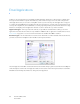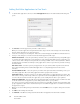Operation Manual
Table Of Contents
- Table of Contents
- Safety
- Welcome
- Scanner Setup
- Installation
- Loading Documents to Scan
- Scanning and Configuring One Touch
- Default One Touch Settings
- Scan from the One Touch Button Panel
- Changing the Button Settings
- Selecting Options for One Touch
- Scan Configurations
- File Formats
- Configure Before Scan
- Open Scanned Document(s)
- Transfer to Storage
- Burn to CD-ROM
- Printer or Fax
- PaperPort
- SharePoint
- FTP Transfer
- SMTP
- Email Applications
- Text Editors
- Still Image Client
- Image Editors
- PDF Applications
- Send to Application
- Scanning to Multiple Destinations
- Scanning with Job Separation
- Scanning with Optical Character Recognition (OCR)
- Selecting One Touch OmniPage OCR Options
- One Touch with Visioneer Acuity Technology
- Hardware Properties and Interface Behavior
- Scanning from TWAIN and WIA
- Scanning from ISIS
- Maintenance
- Regulatory Information
- Compliance Information
- Index
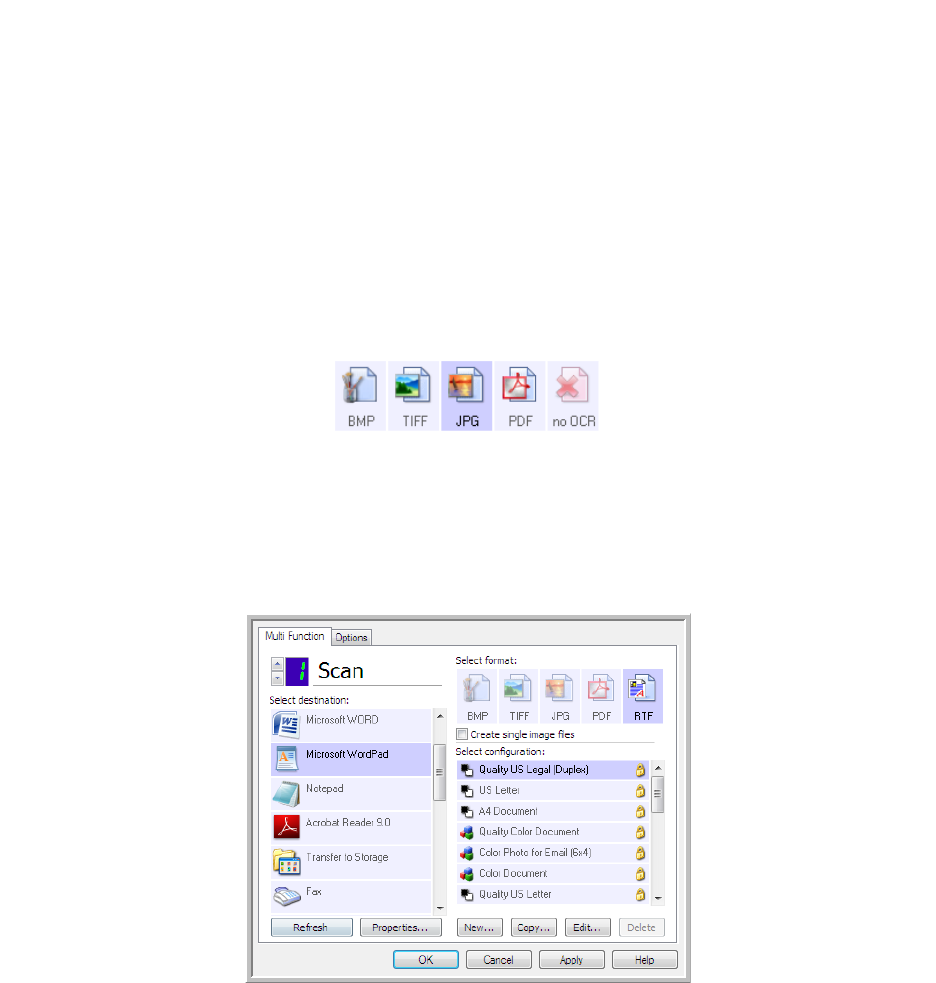
Xerox DocuMate 3125
User’s Guide
88
Text Editors
Scanning to a text editing application, such as Microsoft’s Notepad or WordPad, automatically converts the text in
the scanned image into editable text using Optical Character Recognition (OCR).
Supported file types—the text file formats and destination applications are only available if an OCR module or
application is installed. Please refer to Te x t Fo r m a t s on page 62 to see a list of text file formats that are available
when OCR is installed. Additionally, the available file formats are application specific, for example Microsoft’s
WordPad can open *.txt and *.rtf files, so only those two file types will be available when scanning to WordPad.
Note that when there is no OCR module or application installed, the format panel will not contain a text icon and
there will be no text editor applications in the Select destination list.
Destination type—this destination type is classified as a “Text Based Link”. To make it available in the destination
list, you must select Text editing applications on the Options tab in the One Touch Properties window. If the text
editing application you are using does not appear in the Select destination list, you can add the application using
the Text Documents One Touch Link Properties window.
1. In the One Touch Properties window select one of the default text editors such as WordPad.
2. Click on the Properties button to open the Text Document One Touch Link Properties window. From this
window you can select what One Touch should do when text is not detected or recognition fails, and add other
applications to One Touch.
Note that if you recently installed an application, click the Refresh button to see if One Touch will automatically
configure the link before you try adding it manually.