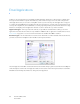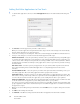Operation Manual
Table Of Contents
- Table of Contents
- Safety
- Welcome
- Scanner Setup
- Installation
- Loading Documents to Scan
- Scanning and Configuring One Touch
- Default One Touch Settings
- Scan from the One Touch Button Panel
- Changing the Button Settings
- Selecting Options for One Touch
- Scan Configurations
- File Formats
- Configure Before Scan
- Open Scanned Document(s)
- Transfer to Storage
- Burn to CD-ROM
- Printer or Fax
- PaperPort
- SharePoint
- FTP Transfer
- SMTP
- Email Applications
- Text Editors
- Still Image Client
- Image Editors
- PDF Applications
- Send to Application
- Scanning to Multiple Destinations
- Scanning with Job Separation
- Scanning with Optical Character Recognition (OCR)
- Selecting One Touch OmniPage OCR Options
- One Touch with Visioneer Acuity Technology
- Hardware Properties and Interface Behavior
- Scanning from TWAIN and WIA
- Scanning from ISIS
- Maintenance
- Regulatory Information
- Compliance Information
- Index
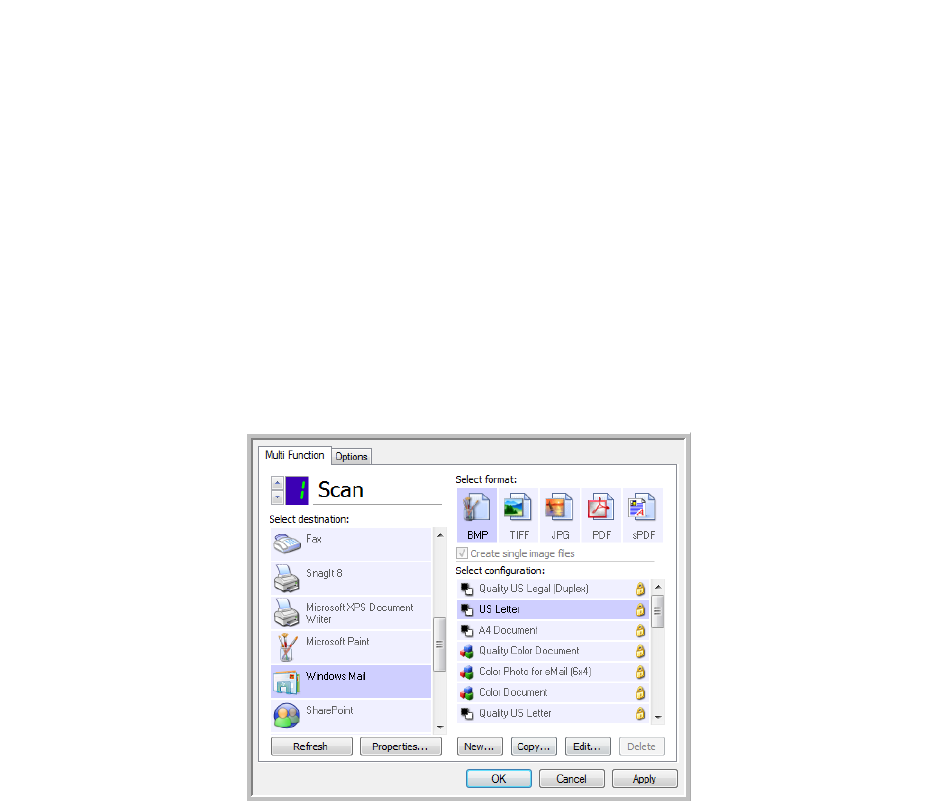
Xerox DocuMate 3125
User’s Guide
86
Email Applications
Scanning to an email application, such as Outlook or Windows Mail, attaches the scanned image to a blank email
message. You then fill in the recipient email address(es) and send the message. You need to have configured an
email application before you can scan to it using One Touch. If you do not have your email application set up prior
to scanning, the default Windows email application will open and ask you to configure your user information. Please
contact your IT department, server administrator, or other group that provided you the email information for setup
instructions. Configuring an email application and user account is outside the scope of this document.
Supported file types—all image and text file formats, except HTML, are available when scanning to an email
application. Note that text file formats are only available if an OCR module or application is installed. Please refer to
Te x t Fo r m a t s on page 62 to see a list of text file formats that are available when OCR is installed.
Destination types—the email destination is classified as an “Email Link”. To make it available in the destination list,
you must select Email on the Options tab in the One Touch Properties window.
The email application in the One Touch destination list is the default email program selected in the Internet Options
of Internet Explorer. Click on the email application that is in the list, then click on the Properties button to launch the
Email One Touch Link Properties window to change the email application.