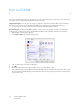Operation Manual
Table Of Contents
- Table of Contents
- Safety
- Welcome
- Scanner Setup
- Installation
- Loading Documents to Scan
- Scanning and Configuring One Touch
- Default One Touch Settings
- Scan from the One Touch Button Panel
- Changing the Button Settings
- Selecting Options for One Touch
- Scan Configurations
- File Formats
- Configure Before Scan
- Open Scanned Document(s)
- Transfer to Storage
- Burn to CD-ROM
- Printer or Fax
- PaperPort
- SharePoint
- FTP Transfer
- SMTP
- Email Applications
- Text Editors
- Still Image Client
- Image Editors
- PDF Applications
- Send to Application
- Scanning to Multiple Destinations
- Scanning with Job Separation
- Scanning with Optical Character Recognition (OCR)
- Selecting One Touch OmniPage OCR Options
- One Touch with Visioneer Acuity Technology
- Hardware Properties and Interface Behavior
- Scanning from TWAIN and WIA
- Scanning from ISIS
- Maintenance
- Regulatory Information
- Compliance Information
- Index
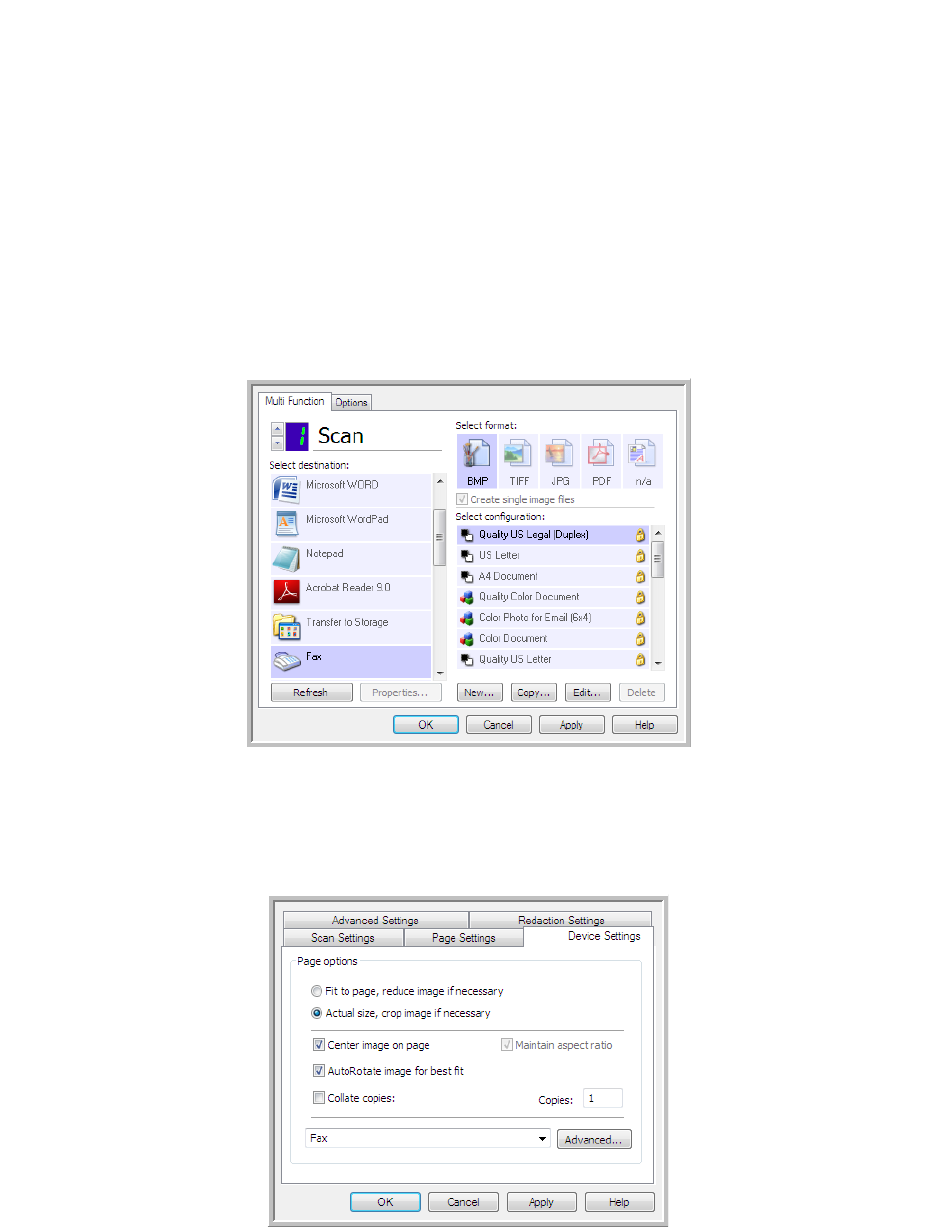
Xerox DocuMate 3125
User’s Guide
74
Printer or Fax
The availability of printers and/or faxes in the One Touch destination list depends on whether or not you have
printers or faxes configured in Windows. Please refer to the Windows documentation, or your printer or fax
documentation, for setting up printers and faxes.
Supported file types—only the BMP file format is available, when scanning to a printer or fax, as only
uncompressed data can be send to these devices.
Destination type—printers and Faxes are classified as “Device Links”. To make them available in the destination
list, you must select Fax and Print on the Options tab in the One Touch Properties window.
The Properties button will be disabled in One Touch as there are no global properties for this type of destination.
Select a printer or fax device, in the Select destination list, then open a Scan Configuration to modify the settings for
the device you selected.
Click on the Device Settings tab and use the options on this tab to select settings for the device.