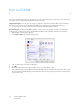Operation Manual
Table Of Contents
- Table of Contents
- Safety
- Welcome
- Scanner Setup
- Installation
- Loading Documents to Scan
- Scanning and Configuring One Touch
- Default One Touch Settings
- Scan from the One Touch Button Panel
- Changing the Button Settings
- Selecting Options for One Touch
- Scan Configurations
- File Formats
- Configure Before Scan
- Open Scanned Document(s)
- Transfer to Storage
- Burn to CD-ROM
- Printer or Fax
- PaperPort
- SharePoint
- FTP Transfer
- SMTP
- Email Applications
- Text Editors
- Still Image Client
- Image Editors
- PDF Applications
- Send to Application
- Scanning to Multiple Destinations
- Scanning with Job Separation
- Scanning with Optical Character Recognition (OCR)
- Selecting One Touch OmniPage OCR Options
- One Touch with Visioneer Acuity Technology
- Hardware Properties and Interface Behavior
- Scanning from TWAIN and WIA
- Scanning from ISIS
- Maintenance
- Regulatory Information
- Compliance Information
- Index
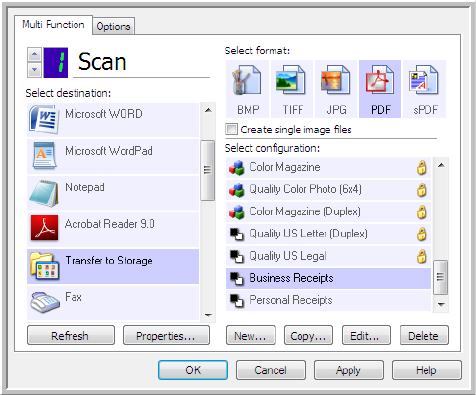
Xerox DocuMate 3125
User’s Guide
71
13. You will now have multiple configurations set up for the Transfer to Storage destination, and each
configuration scans documents to separate folders.
14. Now select a scanner button for each new configuration. Click Apply to set that button for that configuration.
Scan to multiple storage folders:
1. Insert the document you want to scan to storage.
2. Start scanning with the first button that you set to scan documents and transfer to storage.
3. When scanning is complete, insert the next set of documents in the scanner, then press the second button you
set to scan documents and transfer them to storage.
4. When scanning is finished, the documents are stored in the two separate folders.
The new configurations
apply to the Transfer to
Storage Destination
Application.