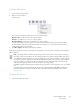Operation Manual
Table Of Contents
- Table of Contents
- Safety
- Welcome
- Scanner Setup
- Installation
- Loading Documents to Scan
- Scanning and Configuring One Touch
- Default One Touch Settings
- Scan from the One Touch Button Panel
- Changing the Button Settings
- Selecting Options for One Touch
- Scan Configurations
- File Formats
- Configure Before Scan
- Open Scanned Document(s)
- Transfer to Storage
- Burn to CD-ROM
- Printer or Fax
- PaperPort
- SharePoint
- FTP Transfer
- SMTP
- Email Applications
- Text Editors
- Still Image Client
- Image Editors
- PDF Applications
- Send to Application
- Scanning to Multiple Destinations
- Scanning with Job Separation
- Scanning with Optical Character Recognition (OCR)
- Selecting One Touch OmniPage OCR Options
- One Touch with Visioneer Acuity Technology
- Hardware Properties and Interface Behavior
- Scanning from TWAIN and WIA
- Scanning from ISIS
- Maintenance
- Regulatory Information
- Compliance Information
- Index
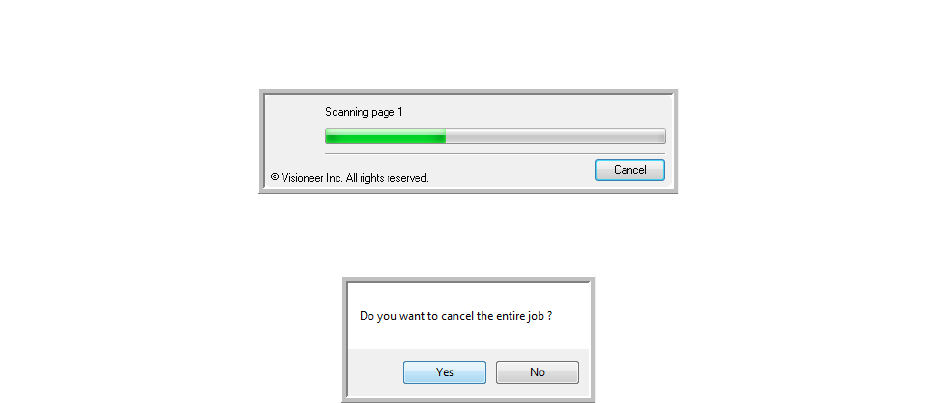
Xerox DocuMate 3125
User’s Guide
64
Canceling a Configure Before Scan
1. Click Cancel in the scanning progress window.
2. The following window will open asking if you want to cancel the entire job.
• Yes—scanning stops and all pages scanned in this batch, up to this point, will be deleted. The TWAIN
interface will close and you can restart your scan from the beginning.
Choose Yes if the TWAIN scan settings are incorrect for your current scanning batch.
For instance, the Picture Type is Black & White but you want to scan your documents in color. Choose Yes
to delete any scanned pages, then start over but select the correct picture type before scanning.
• No—scanning stops, but all pages scanned in this batch, up to this point, are not deleted and the TWAIN
interface remains open. You can place a new page in the scanner, adjust the TWAIN settings for it, then
click the Scan button in the TWAIN interface to continue scanning. At the end of the scanning batch, all
pages from the first portion of the scan and second will be sent to the Destination Application.
Choose this option if, for instance, you have been scanning a Black & White document but you want to
insert a color page into it. Instead of having to re-scan the entire batch, you can stop the current scan,
change the picture type from Black & White to Color, then restart the scanning without losing the pages
already scanned.