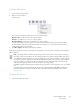Operation Manual
Table Of Contents
- Table of Contents
- Safety
- Welcome
- Scanner Setup
- Installation
- Loading Documents to Scan
- Scanning and Configuring One Touch
- Default One Touch Settings
- Scan from the One Touch Button Panel
- Changing the Button Settings
- Selecting Options for One Touch
- Scan Configurations
- File Formats
- Configure Before Scan
- Open Scanned Document(s)
- Transfer to Storage
- Burn to CD-ROM
- Printer or Fax
- PaperPort
- SharePoint
- FTP Transfer
- SMTP
- Email Applications
- Text Editors
- Still Image Client
- Image Editors
- PDF Applications
- Send to Application
- Scanning to Multiple Destinations
- Scanning with Job Separation
- Scanning with Optical Character Recognition (OCR)
- Selecting One Touch OmniPage OCR Options
- One Touch with Visioneer Acuity Technology
- Hardware Properties and Interface Behavior
- Scanning from TWAIN and WIA
- Scanning from ISIS
- Maintenance
- Regulatory Information
- Compliance Information
- Index
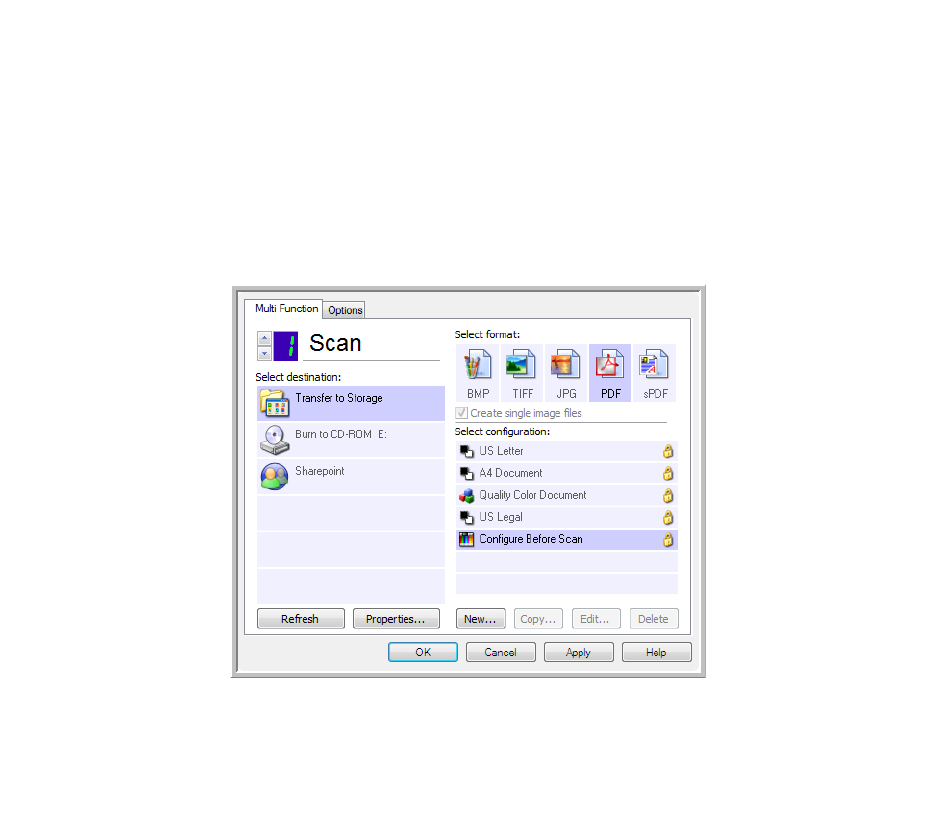
Xerox DocuMate 3125
User’s Guide
63
Configure Before Scan
You can set up the scanner so that, when you press a button or click it on the Button Panel, a different scanning
interface opens before the scanning starts. You can then use the interface to change the Resolution, Scan Mode, and
other settings. When you scan, the scanned image will still be sent as the file type and to the same Destination
Application already selected in the One Touch Properties window for that button.
1. Open the One Touch Properties window.
2. Select the scan configuration Configure Before Scan.
3. Click OK or Apply on the One Touch Properties window.
To Scan Using Configure Before Scan
1. Click the button you set up to use Configure Before Scan.
2. The TWAIN Interface opens.
3. Choose your scan settings, such as the Picture Type of Color, Grayscale or Black & White, Resolution in DPI, and
Page Size.
4. Click the Scan button on the TWAIN Interface.
5. The item is scanned. When finished, click the Done button and the image will be sent to the Destination
Application specified in the One Touch Properties window.