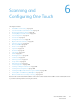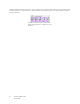Operation Manual
Table Of Contents
- Table of Contents
- Safety
- Welcome
- Scanner Setup
- Installation
- Loading Documents to Scan
- Scanning and Configuring One Touch
- Default One Touch Settings
- Scan from the One Touch Button Panel
- Changing the Button Settings
- Selecting Options for One Touch
- Scan Configurations
- File Formats
- Configure Before Scan
- Open Scanned Document(s)
- Transfer to Storage
- Burn to CD-ROM
- Printer or Fax
- PaperPort
- SharePoint
- FTP Transfer
- SMTP
- Email Applications
- Text Editors
- Still Image Client
- Image Editors
- PDF Applications
- Send to Application
- Scanning to Multiple Destinations
- Scanning with Job Separation
- Scanning with Optical Character Recognition (OCR)
- Selecting One Touch OmniPage OCR Options
- One Touch with Visioneer Acuity Technology
- Hardware Properties and Interface Behavior
- Scanning from TWAIN and WIA
- Scanning from ISIS
- Maintenance
- Regulatory Information
- Compliance Information
- Index
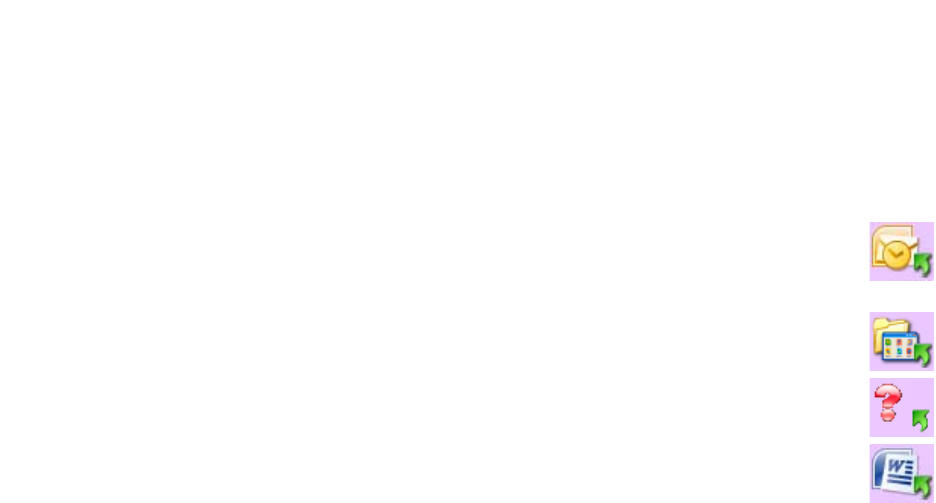
Xerox DocuMate 3125
User’s Guide
43
Default One Touch Settings
When you installed the scanner, the software configured each One Touch button with appropriate settings
consisting of: a Destination Application, a Scan Configuration, and a File Format. The button names, such as Email
or Copy, indicate the original factory settings for a button. You can change any of these settings. Please see
Changing the Button Settings on page 46 for instructions.
For example, the Email button is set up to scan documents then immediately attach them to a new email
message in your default email program. The email application will default to the email program specified
in the internet options of Internet Explorer.
A folder icon for a button means that the button is set up to archive the scanned item. The scanner sends
the scanned image directly to a folder without opening the image first in a software application.
A question mark for a button means your computer does not have the appropriate software or hardware
for the initial factory settings.
If OmniPage or the One Touch OmniPage Module is not installed, then the options for sending to word
processing applications such as Microsoft Word will not be available.
Note: The default page size in each configuration is based on your computer’s Windows Measurement
system selection of U.S. (United States) or Metric units.
• If U.S. is the selected measurement, the default page size in each profile will be based on the Imperial
standard paper sizes such as 8.5” x 11”.
• If Metric is the selected measurement, the default page size in each profile is based on the ISO 216 standard
and the majority of the profiles will default to A4.