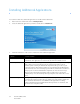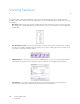Operation Manual
Table Of Contents
- Table of Contents
- Safety
- Welcome
- Scanner Setup
- Installation
- Loading Documents to Scan
- Scanning and Configuring One Touch
- Default One Touch Settings
- Scan from the One Touch Button Panel
- Changing the Button Settings
- Selecting Options for One Touch
- Scan Configurations
- File Formats
- Configure Before Scan
- Open Scanned Document(s)
- Transfer to Storage
- Burn to CD-ROM
- Printer or Fax
- PaperPort
- SharePoint
- FTP Transfer
- SMTP
- Email Applications
- Text Editors
- Still Image Client
- Image Editors
- PDF Applications
- Send to Application
- Scanning to Multiple Destinations
- Scanning with Job Separation
- Scanning with Optical Character Recognition (OCR)
- Selecting One Touch OmniPage OCR Options
- One Touch with Visioneer Acuity Technology
- Hardware Properties and Interface Behavior
- Scanning from TWAIN and WIA
- Scanning from ISIS
- Maintenance
- Regulatory Information
- Compliance Information
- Index
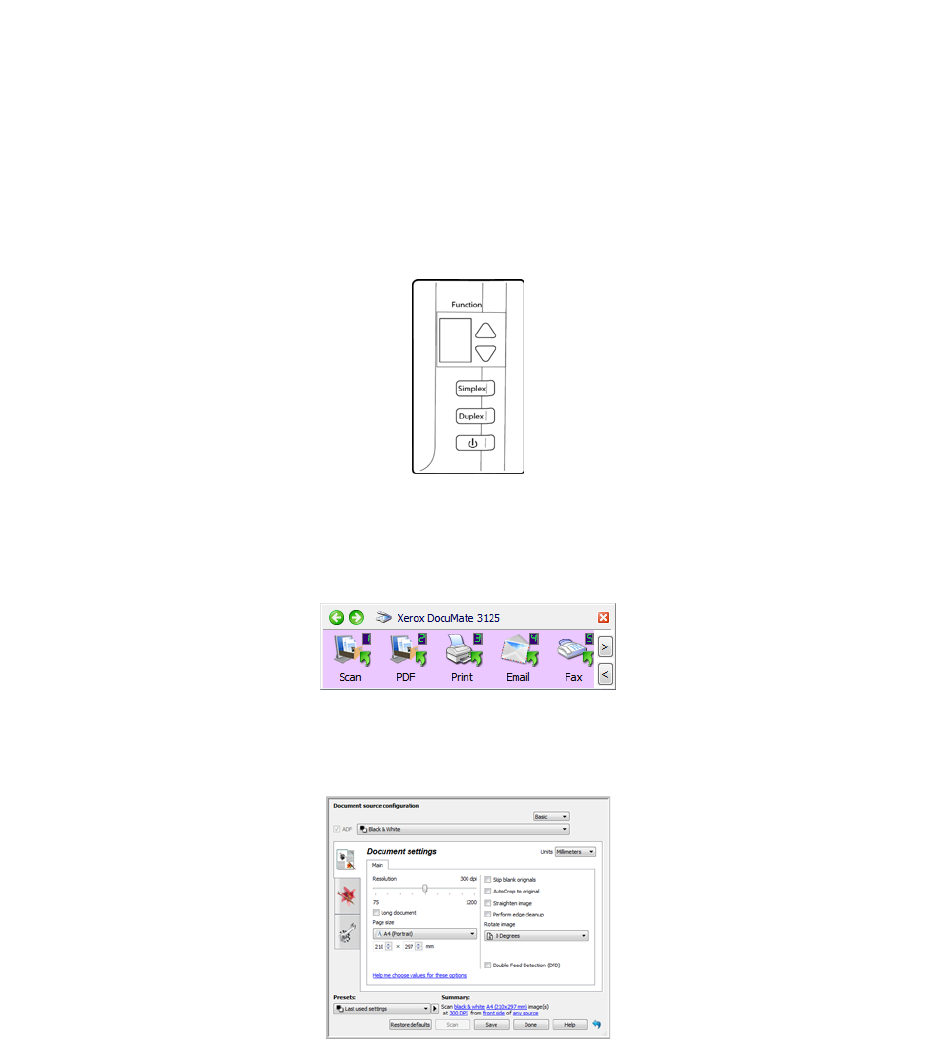
Xerox DocuMate 3125
User’s Guide
40
Scanning Interfaces
If you selected the recommended installation, then you have several different options to scan with your Xerox
DocuMate 3125 scanner. Each method scans equally well, so use the one with appropriate options for the item you
are scanning.
• One Touch—When you press the Simplex or Duplex button on the scanner, the scanner starts scanning using
the settings for the current LED number. The scanned image is then sent to a destination on your computer or
network drive.
• One Touch Button Panel—Use this scan option when you want to scan from the computer screen. Scanning
from the on-screen One Touch Button Panel is the same as selecting a scanning option on the scanner, except
you click an icon that represents the function.
• TWAIN Interface—This option uses your scanner’s TWAIN interface to scan. Select scanning options before
scanning, put the document in the scanner, then click the Scan button in the TWAIN interface window.
• ISIS Interface—This option uses the ISIS interface for scanning. Select the ISIS scan settings, put the
document in the scanner, then click the Preview Scan button in the ISIS window.