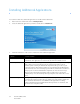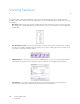Operation Manual
Table Of Contents
- Table of Contents
- Safety
- Welcome
- Scanner Setup
- Installation
- Loading Documents to Scan
- Scanning and Configuring One Touch
- Default One Touch Settings
- Scan from the One Touch Button Panel
- Changing the Button Settings
- Selecting Options for One Touch
- Scan Configurations
- File Formats
- Configure Before Scan
- Open Scanned Document(s)
- Transfer to Storage
- Burn to CD-ROM
- Printer or Fax
- PaperPort
- SharePoint
- FTP Transfer
- SMTP
- Email Applications
- Text Editors
- Still Image Client
- Image Editors
- PDF Applications
- Send to Application
- Scanning to Multiple Destinations
- Scanning with Job Separation
- Scanning with Optical Character Recognition (OCR)
- Selecting One Touch OmniPage OCR Options
- One Touch with Visioneer Acuity Technology
- Hardware Properties and Interface Behavior
- Scanning from TWAIN and WIA
- Scanning from ISIS
- Maintenance
- Regulatory Information
- Compliance Information
- Index

Xerox DocuMate 3125
User’s Guide
37
5
Loading Documents to
Scan
This chapter includes:
• Scanning from the Automatic Document Feeder (ADF) on page 38
• Scanning Interfaces on page 40
This chapter illustrates scanning with the buttons on the scanner. After loading documents in the scanner, as
described below, you can also scan using the One Touch Button Panel on screen, or using a scanning application.
Note: Always remove any staples or paper clips from documents before inserting them into the scanner.
Staples and paper clips can jam the feed mechanism and scratch the internal components. Also remove
any labels, stickers, or Post-It™ notes that may come off during the scanning process and get stuck in the
scanner. Misuse as described here will void your scanner’s warranty.