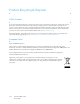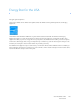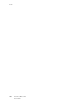Operation Manual
Table Of Contents
- Table of Contents
- Safety
- Welcome
- Scanner Setup
- Installation
- Loading Documents to Scan
- Scanning and Configuring One Touch
- Default One Touch Settings
- Scan from the One Touch Button Panel
- Changing the Button Settings
- Selecting Options for One Touch
- Scan Configurations
- File Formats
- Configure Before Scan
- Open Scanned Document(s)
- Transfer to Storage
- Burn to CD-ROM
- Printer or Fax
- PaperPort
- SharePoint
- FTP Transfer
- SMTP
- Email Applications
- Text Editors
- Still Image Client
- Image Editors
- PDF Applications
- Send to Application
- Scanning to Multiple Destinations
- Scanning with Job Separation
- Scanning with Optical Character Recognition (OCR)
- Selecting One Touch OmniPage OCR Options
- One Touch with Visioneer Acuity Technology
- Hardware Properties and Interface Behavior
- Scanning from TWAIN and WIA
- Scanning from ISIS
- Maintenance
- Regulatory Information
- Compliance Information
- Index
Index
Xerox DocuMate 3125
User’s Guide
198
Grayscale mode, 52, 54
H
Halftone Pattern, 155
Hardware properties, 45
HTM file format, 91
htm file format, 111
HTML Document, 111
HTML page, 91
Hue, 55
I
Image Documents Properties, 95
Image Editors, 48
Image Enhancements, 148
Image file formats, 59
Improvements and Settings, 53
Instant Delivery, 49
Internet Options, 87
Invert Image, 54
Invert image, 153
ISIS Interface, 165
J
JPG
Image quality and file size, 61
JPG file format, 59
K
Key icon, 51, 52
L
Languages in Document, 114
Last used settings, 137
Lock icon, 51, 52
Logical Form Recognition, 34
Long document, 145
M
Maintain aspect ratio, 75
Mask, 156
Maximize Quality, 61, 62
Microsoft Internet Explorer, 91
Microsoft Outlook, 48
Microsoft Paint, 48, 95
Microsoft Word, 46, 48, 89, 109
Minimize Size, 61, 62
Mirror image, 154
Missing Character, 115
Module Configuration, 159
Moiré Patterns, 53
monitor, 17
MRC, 112
Multi-stream, 133
N
New button, 47
Normal, 61, 62
Normal PDF, 112
nPDF, 112
Nuance OmniPage® Pro, 34
Nuance PaperPort, 34
O
OCR, 110
columns, 120
tables, 120
OCR Dictionary, 115
OCR input format, 120
OCR Options, 113
OCR output format, 120
OCR tab, 114
OmniPage® Pro, 34
One Touch
Button panel, 45
icon, 44, 46
New settings, 46
Options tab, 48
Panel features, 44
properties, 46, 63, 66, 72, 76, 92, 109
One Touch Button Panel
names, 43
One Touch Properties window
options, 51
Optical Character Recognition (OCR), 48, 62, 109
Options tab, 48
P
Page Settings tab, 53
Page size, 144
paper jam, 175
Paper size, 53
PaperPort, 34
PDF
Image quality and file size, 61
PDF applications, 48
PDF Destinations, 97
PDF file format, 48, 59
Perform edge cleanup, 146