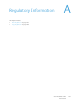Operation Manual
Table Of Contents
- Table of Contents
- Safety
- Welcome
- Scanner Setup
- Installation
- Loading Documents to Scan
- Scanning and Configuring One Touch
- Default One Touch Settings
- Scan from the One Touch Button Panel
- Changing the Button Settings
- Selecting Options for One Touch
- Scan Configurations
- File Formats
- Configure Before Scan
- Open Scanned Document(s)
- Transfer to Storage
- Burn to CD-ROM
- Printer or Fax
- PaperPort
- SharePoint
- FTP Transfer
- SMTP
- Email Applications
- Text Editors
- Still Image Client
- Image Editors
- PDF Applications
- Send to Application
- Scanning to Multiple Destinations
- Scanning with Job Separation
- Scanning with Optical Character Recognition (OCR)
- Selecting One Touch OmniPage OCR Options
- One Touch with Visioneer Acuity Technology
- Hardware Properties and Interface Behavior
- Scanning from TWAIN and WIA
- Scanning from ISIS
- Maintenance
- Regulatory Information
- Compliance Information
- Index

Xerox DocuMate 3125
User’s Guide
183
Uninstalling Your Scanner
To uninstall the Xerox DocuMate 3125 scanner, remove the scanner software and any other scanning software
provided with the scanner.
When uninstalling the scanner driver or One Touch, please leave the scanner's USB cable plugged into the computer.
Unplug the USB cable from the computer after the software uninstall program closes.
Uninstalling the Scanner and One Touch Software
1. On the Windows taskbar, click Start, point to Settings, then click Control Panel.
2. Windows XP: Double-click the Add/Remove Programs icon.
Windows Vista and Windows 7: Double-click the Programs and Features icon.
3. From the list of programs, select Xerox DocuMate 3125 Driver.
Click the Change/Remove or Uninstall button.
4. Click Yes when asked to confirm that you want to remove these software programs.
5. Follow these same steps to select and remove the One Touch software, the Kofax VirtualReScan and the
One Touch ScanSoft OmniPage OCR modules from the installed programs list.
6. The scanner driver and One Touch software is removed from your computer.
7. Unplug the USB cable from the scanner.
8. Close all open windows and restart your computer.
Uninstalling the PaperPort and OmniPage Software
1. On the Windows taskbar, click Start, point to Settings, then click Control Panel.
2. Windows XP: Double-click the Add or Remove Programs icon.
Windows Vista and Windows 7: Double-click the Programs and Features icon.
3. Select PaperPort or OmniPage and click Remove.
4. A message window opens, asking if you are sure you want to remove PaperPort or OmniPage from your
computer. Click Yes.
5. Close all open windows and restart your computer.