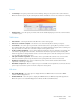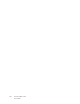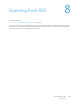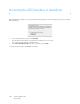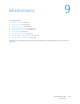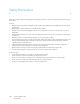Operation Manual
Table Of Contents
- Table of Contents
- Safety
- Welcome
- Scanner Setup
- Installation
- Loading Documents to Scan
- Scanning and Configuring One Touch
- Default One Touch Settings
- Scan from the One Touch Button Panel
- Changing the Button Settings
- Selecting Options for One Touch
- Scan Configurations
- File Formats
- Configure Before Scan
- Open Scanned Document(s)
- Transfer to Storage
- Burn to CD-ROM
- Printer or Fax
- PaperPort
- SharePoint
- FTP Transfer
- SMTP
- Email Applications
- Text Editors
- Still Image Client
- Image Editors
- PDF Applications
- Send to Application
- Scanning to Multiple Destinations
- Scanning with Job Separation
- Scanning with Optical Character Recognition (OCR)
- Selecting One Touch OmniPage OCR Options
- One Touch with Visioneer Acuity Technology
- Hardware Properties and Interface Behavior
- Scanning from TWAIN and WIA
- Scanning from ISIS
- Maintenance
- Regulatory Information
- Compliance Information
- Index
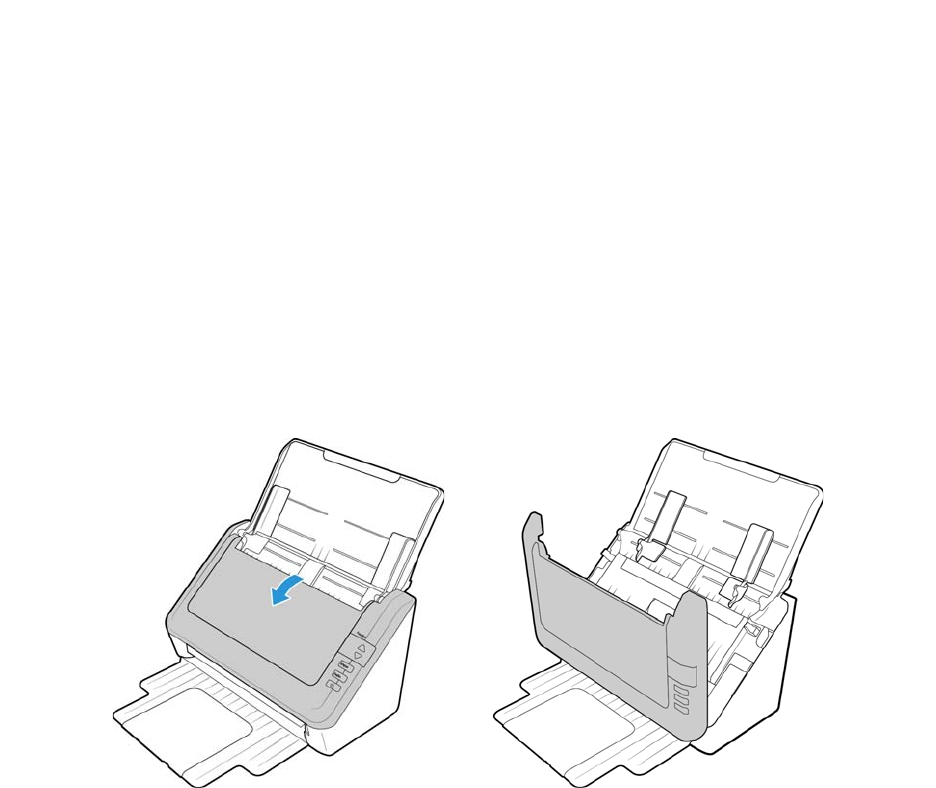
Xerox DocuMate 3125
User’s Guide
170
Cleaning the Scanner
Cleaning the inside of the scanner helps to keep your scanner operating at optimum performance. You should clean
the inside of the scanner at least once a week or after 1,000 pages have been scanned. If you are getting frequent
paper jams, multiple pages feeding at the same time, or you’re seeing lines in the scanned image, it is time to clean
the scanner.
1. Wet a soft cloth with some Isopropyl rubbing alcohol (95%).
2. Open the Automatic Document Feeder cover.
Note: Be careful when cleaning the rollers. All of the rollers, except the free rollers, are designed to rotate in one
direction only. Do NOT force the roller to rotate in the opposite direction. Forcing the roller to rotate will damage it,
and cause the scanner to feed pages incorrectly.