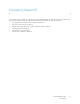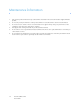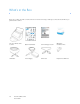Operation Manual
Table Of Contents
- Table of Contents
- Safety
- Welcome
- Scanner Setup
- Installation
- Loading Documents to Scan
- Scanning and Configuring One Touch
- Default One Touch Settings
- Scan from the One Touch Button Panel
- Changing the Button Settings
- Selecting Options for One Touch
- Scan Configurations
- File Formats
- Configure Before Scan
- Open Scanned Document(s)
- Transfer to Storage
- Burn to CD-ROM
- Printer or Fax
- PaperPort
- SharePoint
- FTP Transfer
- SMTP
- Email Applications
- Text Editors
- Still Image Client
- Image Editors
- PDF Applications
- Send to Application
- Scanning to Multiple Destinations
- Scanning with Job Separation
- Scanning with Optical Character Recognition (OCR)
- Selecting One Touch OmniPage OCR Options
- One Touch with Visioneer Acuity Technology
- Hardware Properties and Interface Behavior
- Scanning from TWAIN and WIA
- Scanning from ISIS
- Maintenance
- Regulatory Information
- Compliance Information
- Index

Xerox DocuMate 3125
User’s Guide
17
System Requirements
Pentium 4 PC or AMD equivalent with:
•A DVD-ROM drive
• An available Universal Serial Bus (USB) port
•Microsoft
®
Windows
®
operating system: Windows XP (Service Pack 1 and 2), Windows Vista, or Windows 7
The scanner is compatible with Service Pack 3 for Windows XP and Service Pack 1 for Windows Vista.
• Minimum of 2 gigabyte (GB) of internal memory (RAM)
• 350 MB minimum of free hard disk space
A VGA or SVGA Monitor
The recommended settings for your monitor are:
• Color quality of 16-bit or 32-bit
• Resolution set to at least 800 x 600 pixels
Refer to your Windows documentation for instructions on setting the color quality and resolution for the monitor.