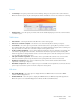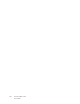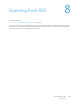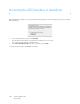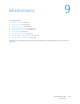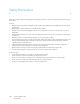Operation Manual
Table Of Contents
- Table of Contents
- Safety
- Welcome
- Scanner Setup
- Installation
- Loading Documents to Scan
- Scanning and Configuring One Touch
- Default One Touch Settings
- Scan from the One Touch Button Panel
- Changing the Button Settings
- Selecting Options for One Touch
- Scan Configurations
- File Formats
- Configure Before Scan
- Open Scanned Document(s)
- Transfer to Storage
- Burn to CD-ROM
- Printer or Fax
- PaperPort
- SharePoint
- FTP Transfer
- SMTP
- Email Applications
- Text Editors
- Still Image Client
- Image Editors
- PDF Applications
- Send to Application
- Scanning to Multiple Destinations
- Scanning with Job Separation
- Scanning with Optical Character Recognition (OCR)
- Selecting One Touch OmniPage OCR Options
- One Touch with Visioneer Acuity Technology
- Hardware Properties and Interface Behavior
- Scanning from TWAIN and WIA
- Scanning from ISIS
- Maintenance
- Regulatory Information
- Compliance Information
- Index
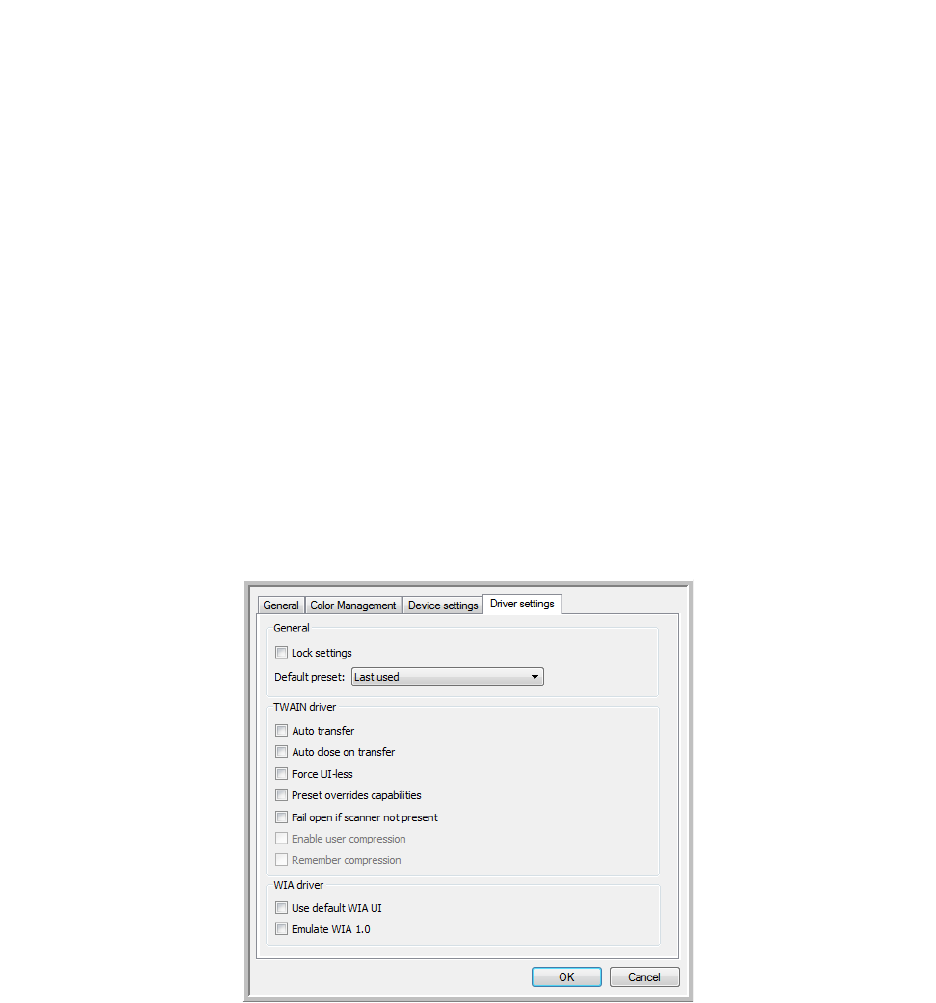
Xerox DocuMate 3125
User’s Guide
162
• Driver version—this is the version of the scanner’s TWAIN driver.
Power settings
• Power save—power save mode is the low-power state when the scanner is not in use. Click the up or down
arrows to adjust the amount of time, in minutes, after scanning is complete before the scanner enters the low
power state. You can also type a number directly in the box.
Click the green apply button to save the changes made to the power save time-out.
Click the red reset button to return the power save time-out to the default setting.
Counters
Use the counters to monitor the scanner’s maintenance, keep track of the number of scans completed and any
hardware errors.
• Pad scan—click the reset button to reset the scan count back to 0 after replacing the feeder pad.
• Roller scan—click the reset button to reset the scan count back to 0 after replacing the feed roller.
Driver Settings
The options in this panel are for configuring how the scanner interface will behave in some scenarios. Only advanced
users should modify any of the options in this section. Options that are not available for your scanner will be grayed
out and disabled.