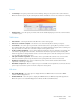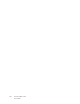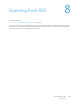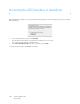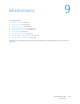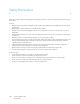Operation Manual
Table Of Contents
- Table of Contents
- Safety
- Welcome
- Scanner Setup
- Installation
- Loading Documents to Scan
- Scanning and Configuring One Touch
- Default One Touch Settings
- Scan from the One Touch Button Panel
- Changing the Button Settings
- Selecting Options for One Touch
- Scan Configurations
- File Formats
- Configure Before Scan
- Open Scanned Document(s)
- Transfer to Storage
- Burn to CD-ROM
- Printer or Fax
- PaperPort
- SharePoint
- FTP Transfer
- SMTP
- Email Applications
- Text Editors
- Still Image Client
- Image Editors
- PDF Applications
- Send to Application
- Scanning to Multiple Destinations
- Scanning with Job Separation
- Scanning with Optical Character Recognition (OCR)
- Selecting One Touch OmniPage OCR Options
- One Touch with Visioneer Acuity Technology
- Hardware Properties and Interface Behavior
- Scanning from TWAIN and WIA
- Scanning from ISIS
- Maintenance
- Regulatory Information
- Compliance Information
- Index
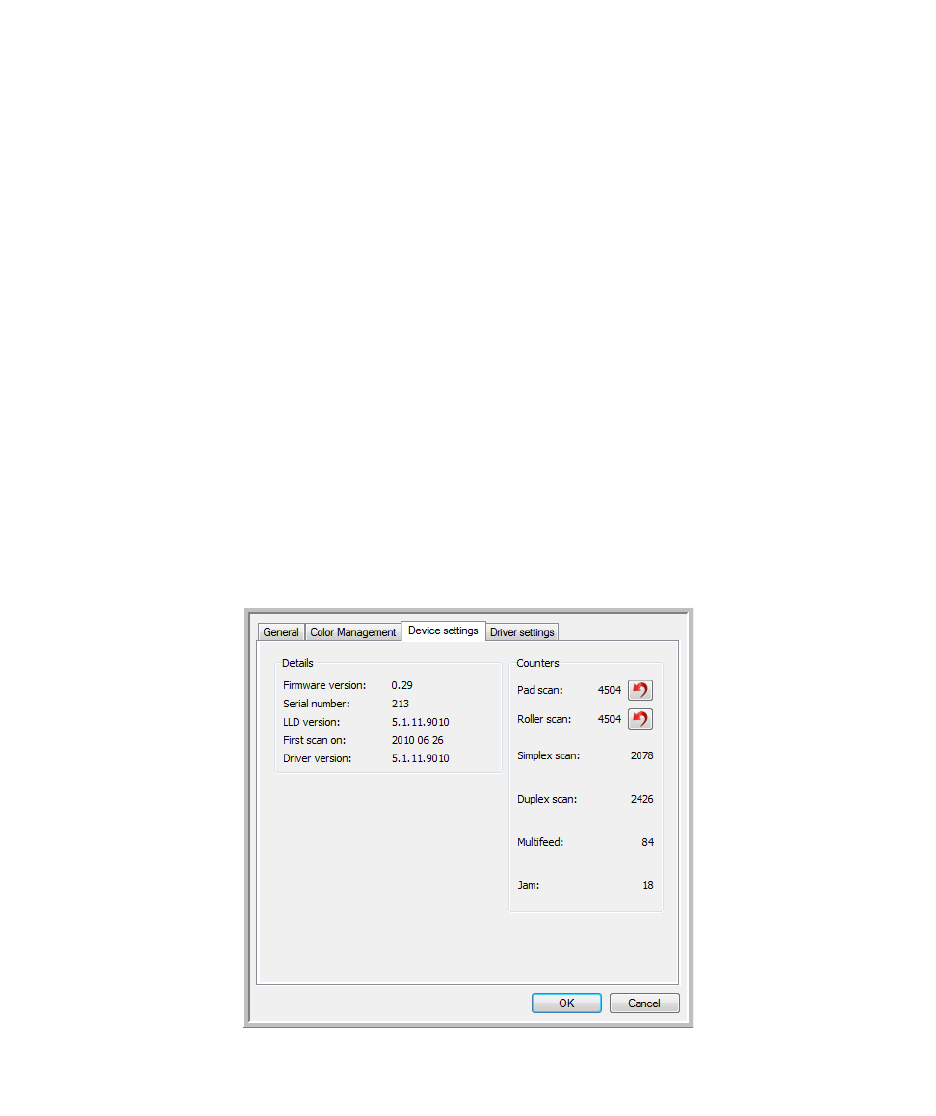
Xerox DocuMate 3125
User’s Guide
161
Hardware Properties and Interface Behavior
You can use the scanner’s properties page to keep track of scanner maintenance, change some of the hardware
options, configure the scanner interface behavior, and adjust application options that may be available for your
scanner.
To open the scanner hardware properties page:
• Windows 7—from the Windows Control Panel, open Hardware and Sound and then Devices and Printers.
Right-click on the scanner and then select Scan properties from the list. Click Yes if you are prompted by the
Windows User Account Control to confirm that you want make changes to the system settings.
• Windows Vista—from the Windows Control Panel, open Hardware and Sound and then Scanners and
Cameras.
Click on the scanner icon then click on the Properties button. Click Yes if you are prompted by the Windows
User Account Control to confirm that you want make changes to the system settings.
• Windows XP—from the Windows Control Panel when in category view, open Printers and Other Hardware
and then Scanners and Cameras.
Right-click on the scanner and then select Properties from the list.
Device Settings
Scanner details
• Firmware version—this is the current hardware processor chip version number.
• Serial number—the scanner’s unique identification number.
• LLD version—the scanner’s base driver version. This is not the One Touch software revision, TWAIN or WIA
driver versions.