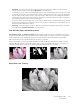Operation Manual
Table Of Contents
- Table of Contents
- Safety
- Welcome
- Scanner Setup
- Installation
- Loading Documents to Scan
- Scanning and Configuring One Touch
- Default One Touch Settings
- Scan from the One Touch Button Panel
- Changing the Button Settings
- Selecting Options for One Touch
- Scan Configurations
- File Formats
- Configure Before Scan
- Open Scanned Document(s)
- Transfer to Storage
- Burn to CD-ROM
- Printer or Fax
- PaperPort
- SharePoint
- FTP Transfer
- SMTP
- Email Applications
- Text Editors
- Still Image Client
- Image Editors
- PDF Applications
- Send to Application
- Scanning to Multiple Destinations
- Scanning with Job Separation
- Scanning with Optical Character Recognition (OCR)
- Selecting One Touch OmniPage OCR Options
- One Touch with Visioneer Acuity Technology
- Hardware Properties and Interface Behavior
- Scanning from TWAIN and WIA
- Scanning from ISIS
- Maintenance
- Regulatory Information
- Compliance Information
- Index
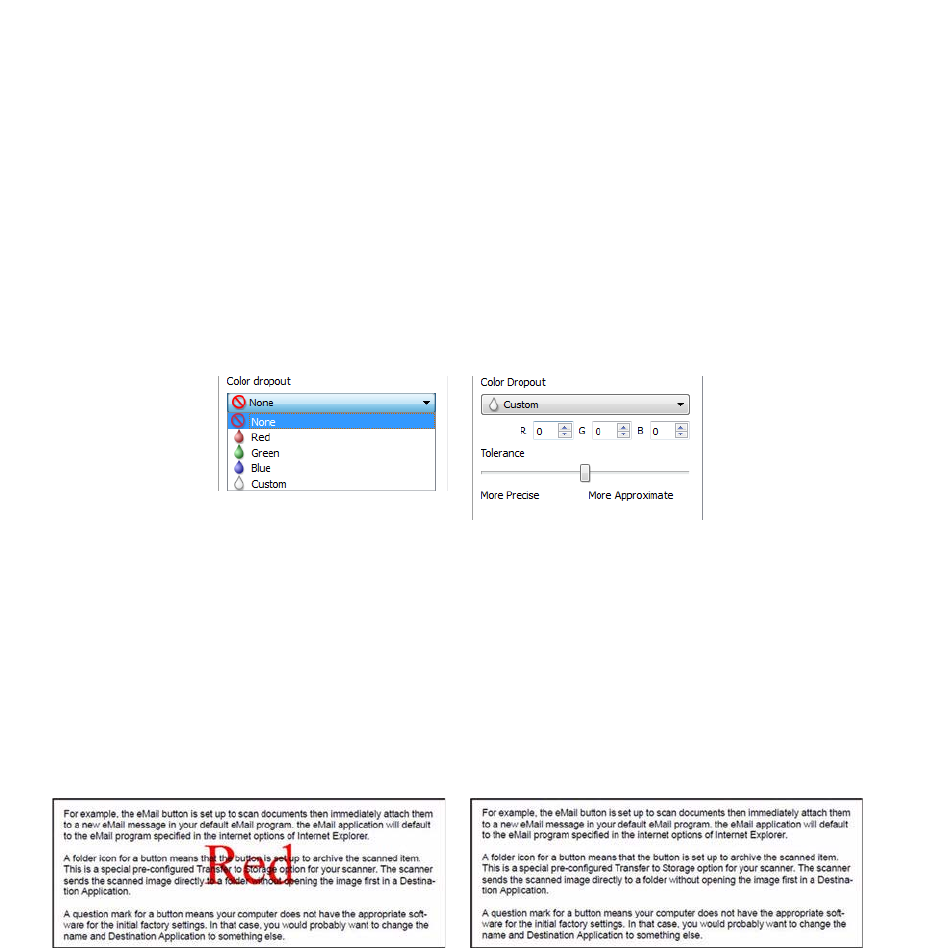
Xerox DocuMate 3125
User’s Guide
157
Color Management
Select this option to use the scanner’s default Gamma table which has been calibrated to produce the best quality
results for your scanner. When this option is not selected, you may need to manually adjust the Gamma, Brightness
and Contrast settings. Please refer to the sections describing Gamma, Brightness and Contrast for more information
about the features and how to adjust the settings.
Color Dropout
Color dropout tells the scanner and software to remove a specific color from the image. You can choose either Red,
Green, or Blue, or define a custom color, to be dropped out of an image.
To input a custom color using its RGB value, select Custom in this list and then input the values for R, G, and B in
their appropriate boxes, where R, G, and B are numbers from 0 to 255.
Tolerance—use the slider to adjust the precision of the color dropout.
• More precise—this option removes a range of colors closest to the pure color selected or defined in the
custom fields. For example, pure red has an R/G/B value of 255/0/0. Selecting Red indicates that the scanner
should look for a range of RGB reds close to pure red and remove them from the image.
• More approximate—this option removes a wider range of colors based on the pure color selected in the list or
defined in the custom fields.
This option is only available when scanning in grayscale or black and white. The example below shows the original
text with a red watermark and the resulting image with the color removed.