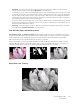Operation Manual
Table Of Contents
- Table of Contents
- Safety
- Welcome
- Scanner Setup
- Installation
- Loading Documents to Scan
- Scanning and Configuring One Touch
- Default One Touch Settings
- Scan from the One Touch Button Panel
- Changing the Button Settings
- Selecting Options for One Touch
- Scan Configurations
- File Formats
- Configure Before Scan
- Open Scanned Document(s)
- Transfer to Storage
- Burn to CD-ROM
- Printer or Fax
- PaperPort
- SharePoint
- FTP Transfer
- SMTP
- Email Applications
- Text Editors
- Still Image Client
- Image Editors
- PDF Applications
- Send to Application
- Scanning to Multiple Destinations
- Scanning with Job Separation
- Scanning with Optical Character Recognition (OCR)
- Selecting One Touch OmniPage OCR Options
- One Touch with Visioneer Acuity Technology
- Hardware Properties and Interface Behavior
- Scanning from TWAIN and WIA
- Scanning from ISIS
- Maintenance
- Regulatory Information
- Compliance Information
- Index
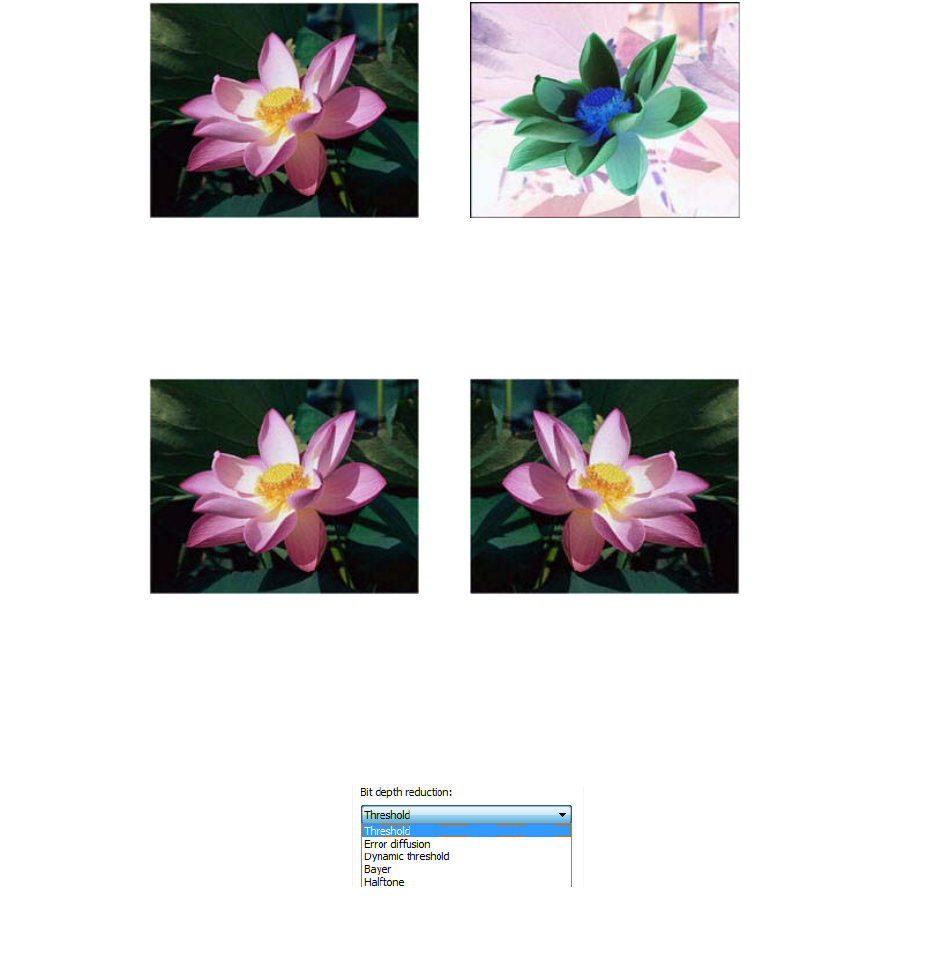
Xerox DocuMate 3125
User’s Guide
154
The following example shows the original color image and the inverted image.
Mirror Image
The Mirror image option flips the image left-to-right.
Bit Depth Reduction
The Bit depth reduction options are only available when scanning in black and white. Click the drop down menu
and select an option from the list.
Threshold and Dynamic threshold
Threshold enables you to set what level of light or dark to look for on a page. When scanning in black and white,
everything on the page is set to either white pixels or black pixels in the final image. If the text on the page is a light
color, then the text may be gone in the final image as the scanner will change those light colors to white pixels. The
threshold slider lets you set the level of darkness or lightness of the text on the page. Dynamic threshold attempts
to evaluate the image and dynamically adjust the threshold level. These options work best for documents that
contain only text such as business letters, spreadsheets, reports, etc...